What should I do if I mistakenly withdraw crypto via the wrong network?
If you select the wrong network when withdrawing assets to a third-party platform or your wallet, you may not receive the assets.
If you withdraw to a third-party platform with the wrong network, you'll need to reach out to the third-party's support team for assistance.
If you withdraw to a third-party wallet with the wrong network, you can retrieve it by following the guidance below:
Retrieve it via Web3 wallet
App
1. Import your third-party wallet into OKX Web3 wallet via seed phrase or private key. Learn more on how to import the wallet on OKX
Go to Wallet and select I already have one.
2. Open your OKX exchange account, and select Assets > Deposit
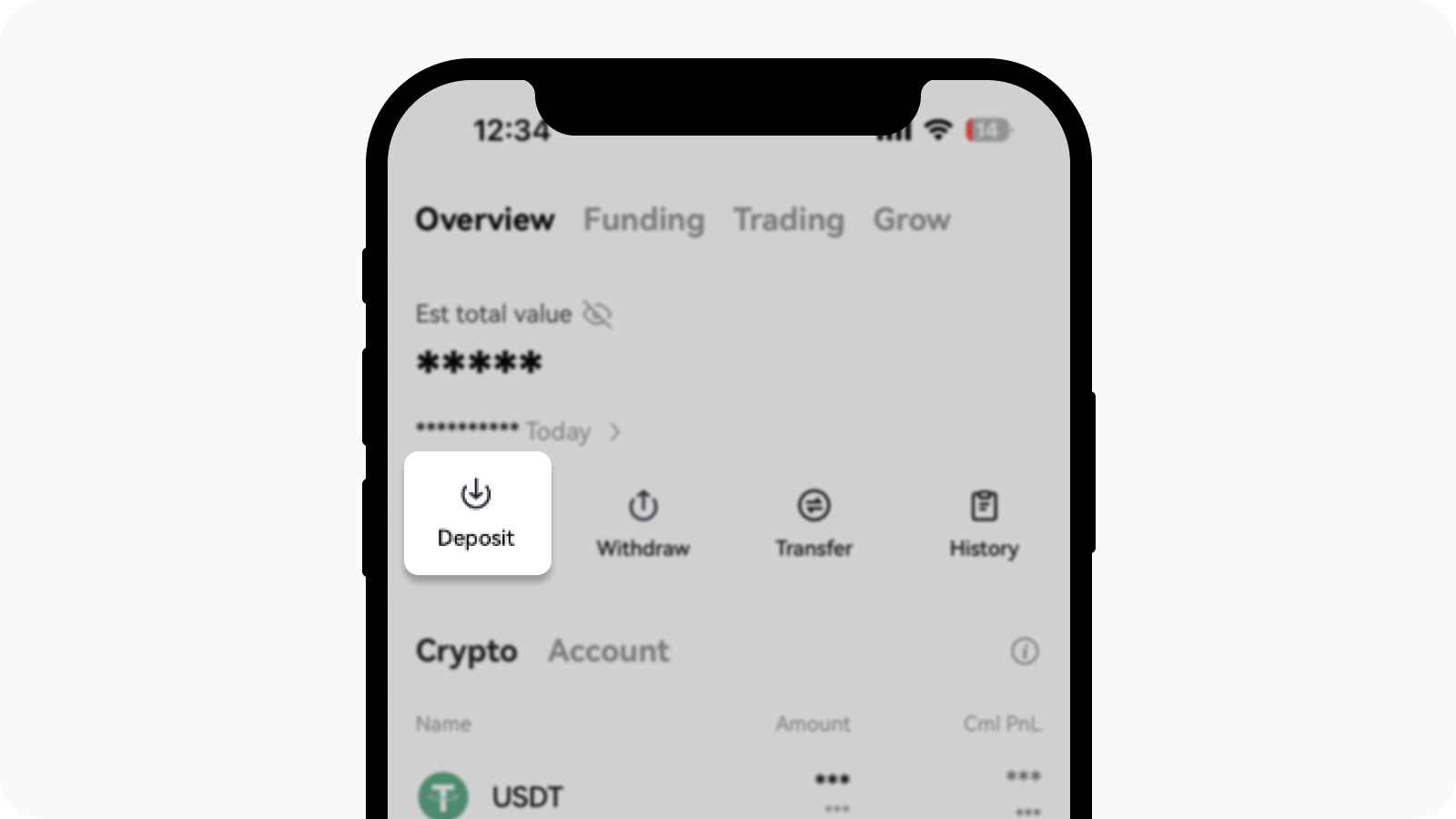
Opening Deposit page from Assets
3. Find the crypto and network that you've wrongly transferred, and Copy the deposit address. For example, if you previously mistakenly selected ETH network for USDT, in this case, you should select USDT-ERC20.
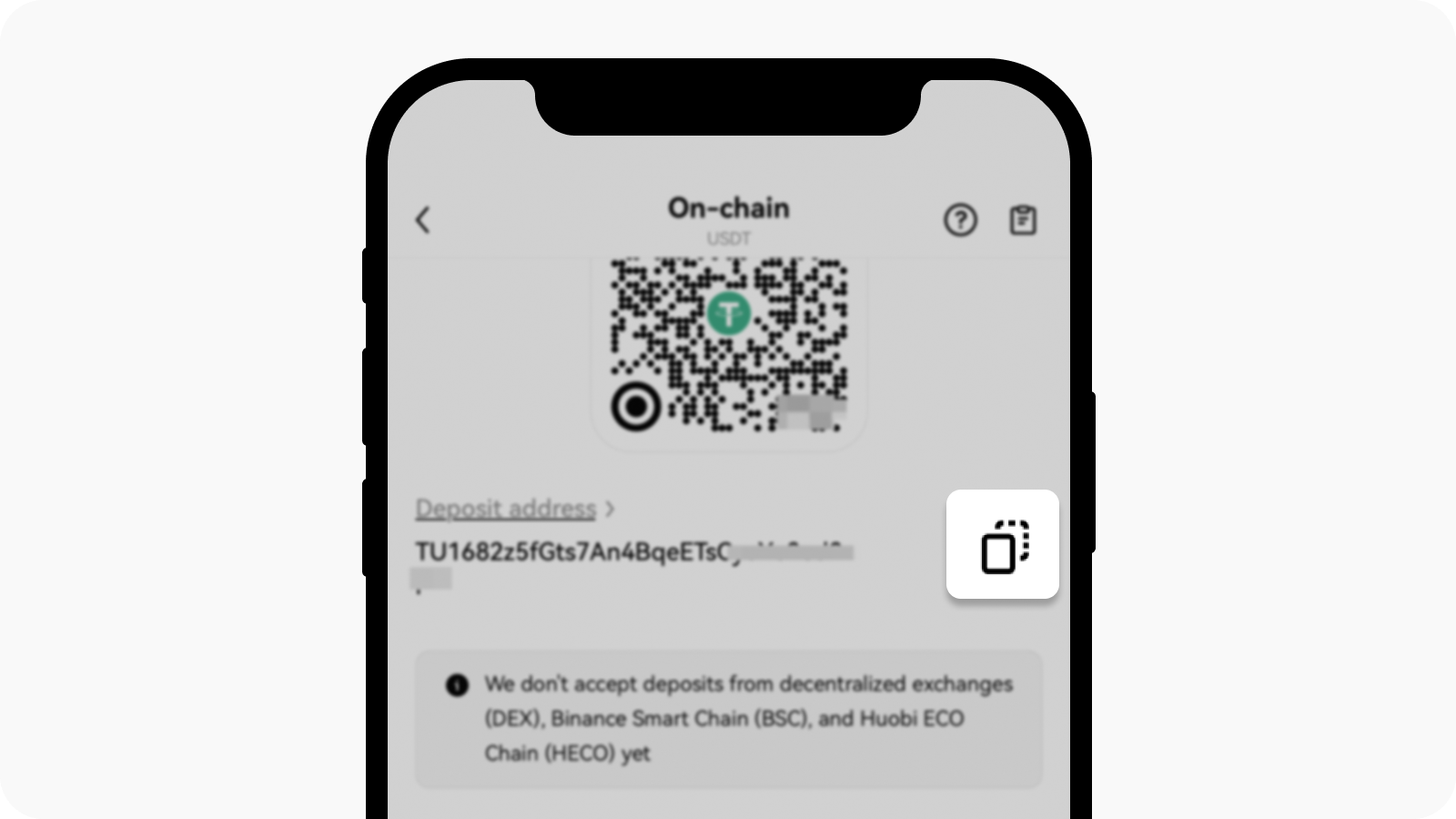
Select Copy to copy the deposit address
4. Return to your Web3 wallet, select Send > select crypto and network

Select send in your Web3 wallet
5. Paste the deposit address you copied from your exchange account

Paste your deposit address
6. Enter the amount and select Next to review your send details and select Confirm to complete the process of retrieving the assets

Preview your send details and confirm
Web
1. Import your third-party wallet into OKX Web3 wallet via seed phrase or private key. Learn more on how to import the wallet on OKX
Connect your Web3 wallet on okx.com
2. Log in to your OKX exchange account, and select Assets > Deposit

Opening Deposit page from Assets
3. Find the crypto and network that you've wrongly transferred, and Copy the deposit address. For example, if you previously mistakenly selected ETH network for USDT, in this case, you should select USDT-ERC20

Select Copy to copy the deposit address
4. Return to your Web3 wallet, select Send > select crypto and network

Select send in your OKX Web3 wallet
5. Paste the deposit address you copied from your exchange account
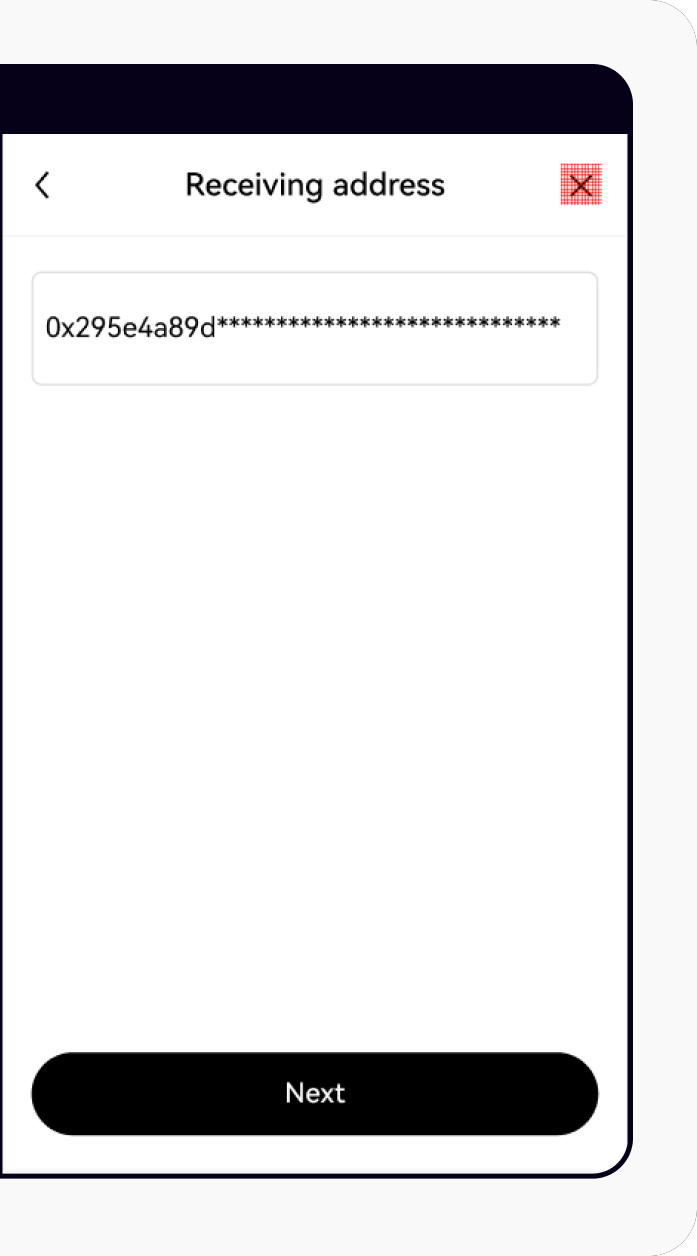
Paste your deposit address
6. Enter the amount and select Next to review your send details and select Confirm to complete the process of retrieving the assets

Review your send details
Note:
When you send crypto from OKX wallet, ensure you have sufficient OKT as transaction fees.
OKX Web3 wallet supports EVM and follows the same generation rules of public key and private key, so the address, private key, and seed phrase are universal in OKX Web3 wallet and ETH wallet.
After you complete the above steps, you can continue withdrawing assets via the correct network on the OKX platform.
If you've selected the wrong network during the withdrawal process, your assets may not be visible. To avoid this, we suggest double-checking the crypto network before taking any action. For example, USDT-ERC20 is on the ETH network, USDT-TRC20 is on the TRX network, and USDT-OKTC is on the OKTC network.
The above steps are also applicable if you'd like to transfer crypto-ERC20 from the ETH wallet to the OKX Web3 wallet.
Retrieve it via MetaMask wallet
App
1. Import your third-party wallet into MetaMask wallet via private key. Learn more on how to import your account on MetaMask
Open MetaMask wallet app, select Import using Secret Recovery Phrase to import your wallet
2. Open your OKX exchange account on your app, and select Assets > Deposit
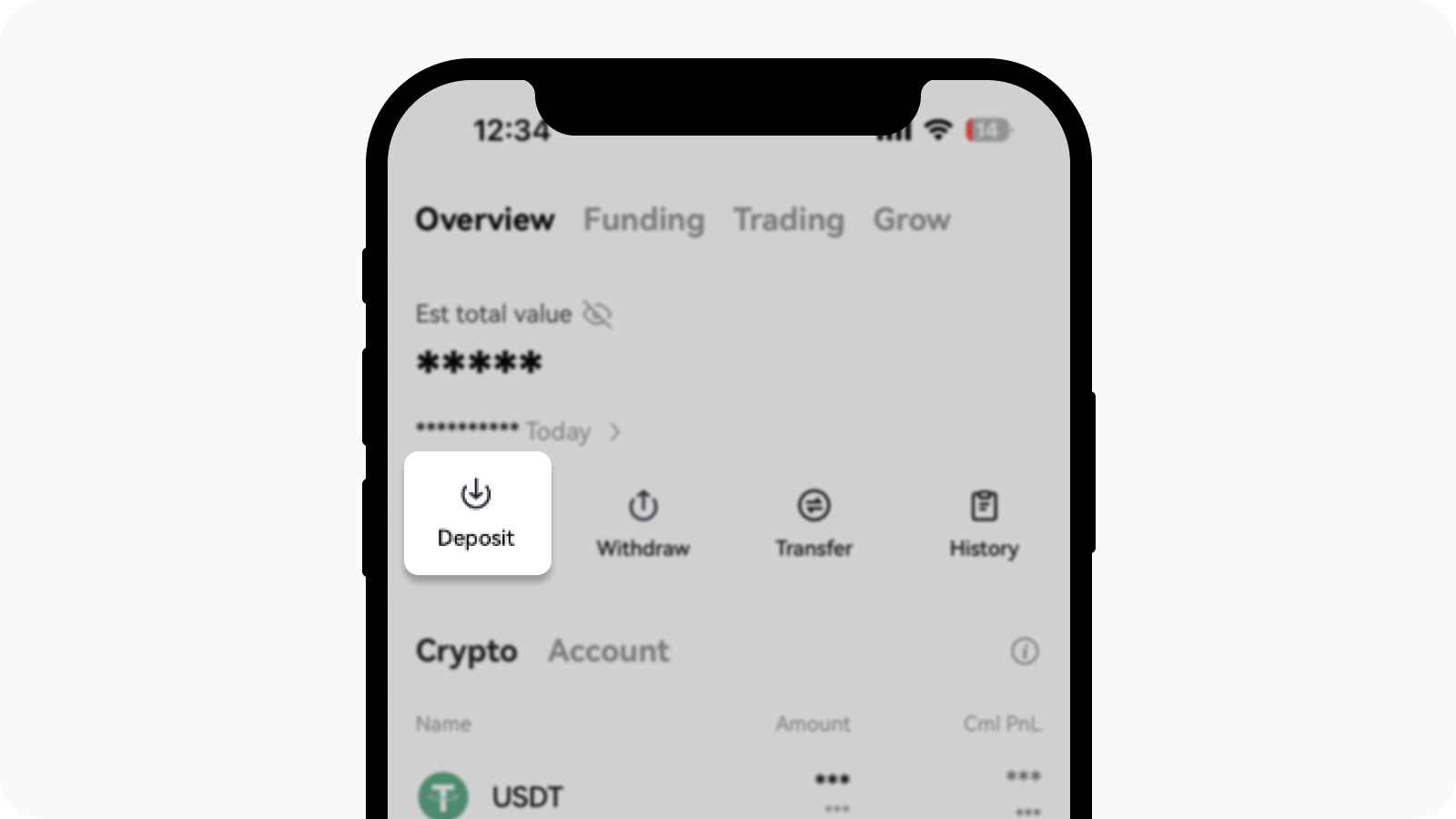
Opening Deposit page from Assets
3. Find the crypto and network that you've wrongly transferred, and Copy the deposit address. For example, if you previously mistakenly selected ETH network for USDT, in this case, you should select USDT-ERC20
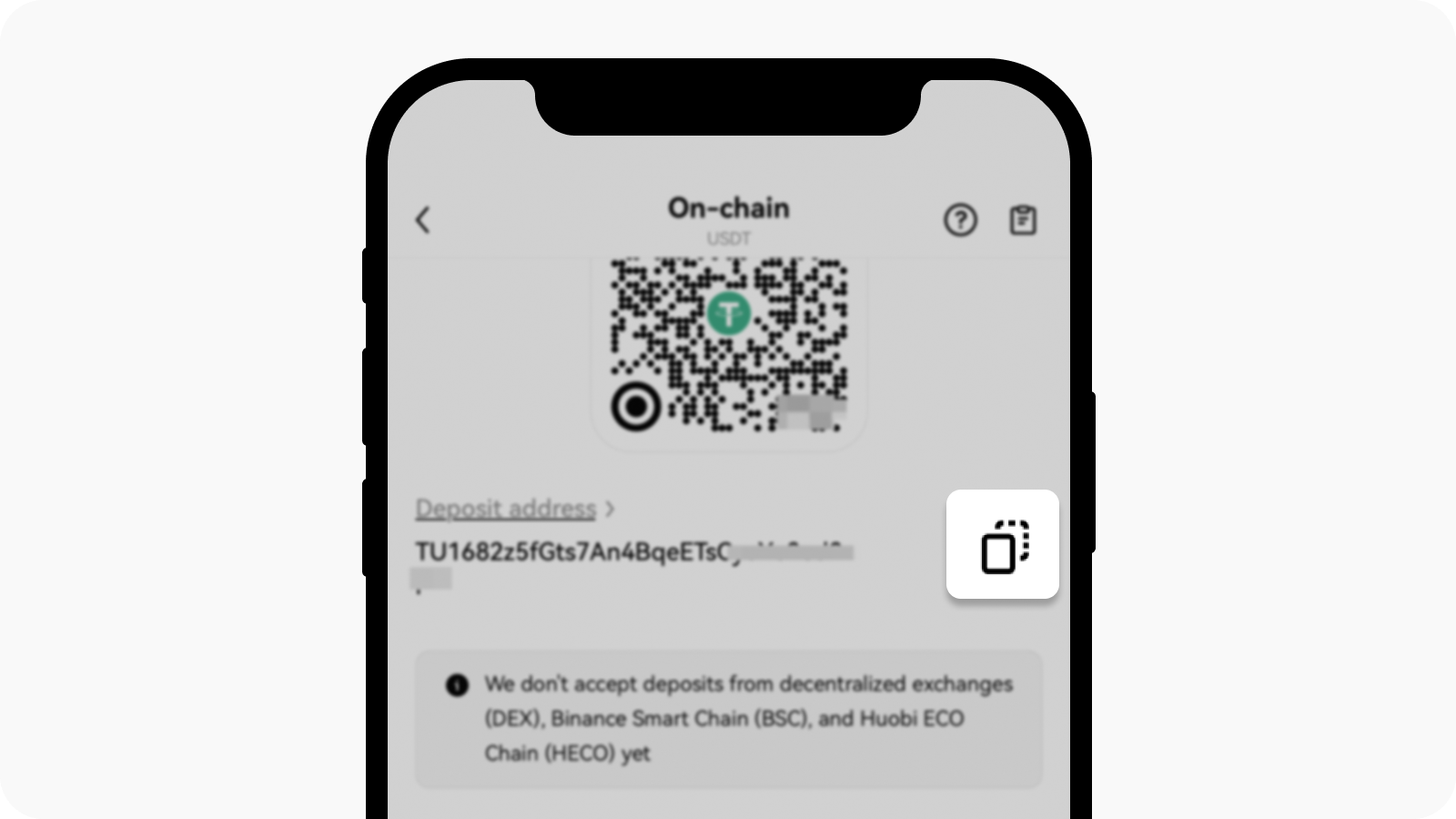
Select Copy to copy the deposit address
4. Return to the MetaMask wallet app, select the network that you've wrongly transferred, or select Add a network to add the network

Select or add the network you wrongly transferred on MetaMask
5. Once you've added the crypto network, select Send, paste the address you just copied, and Next to enter your password to complete the process of retrieving the assets
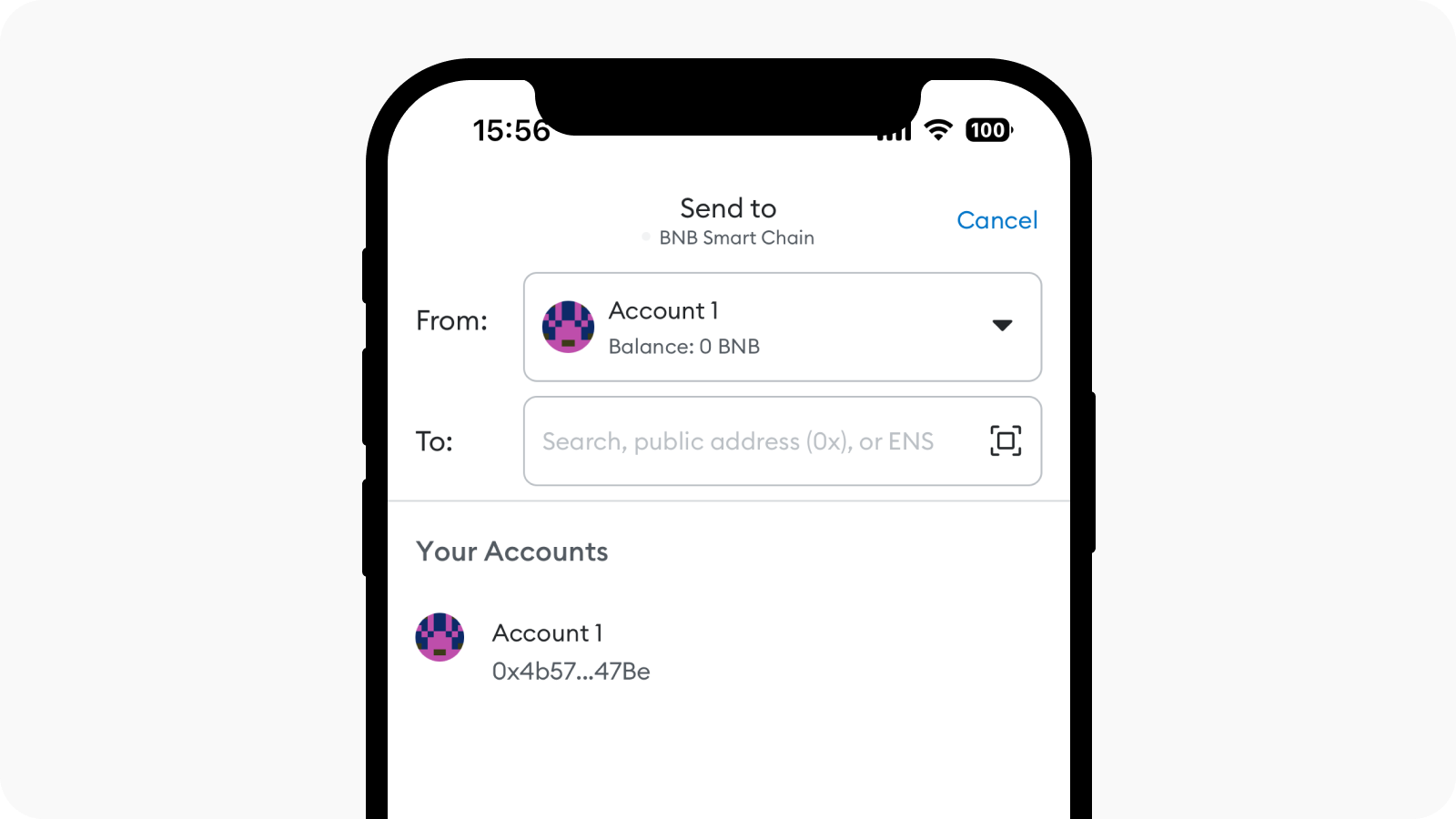
Paste the address you copied after selecting send on MetaMask
Web
1. Import your third-party wallet into MetaMask wallet via private key. Learn more on how to import your account on MetaMask
Open the MetaMask wallet extension, select Import an existing account, and Type your Secret Recovery Phrase to import your wallet
2. Log in to your OKX exchange account, and select Assets > Deposit

Opening Deposit page from Assets
3. Find the crypto and network that you've wrongly transferred, and Copy the deposit address. For example, if you previously mistakenly selected ETH network for USDT, in this case, you should select USDT-ERC20

Select Copy to copy the deposit address
4. Return to the MetaMask wallet, select the network that you've wrongly transferred, or select Add a network to add the network
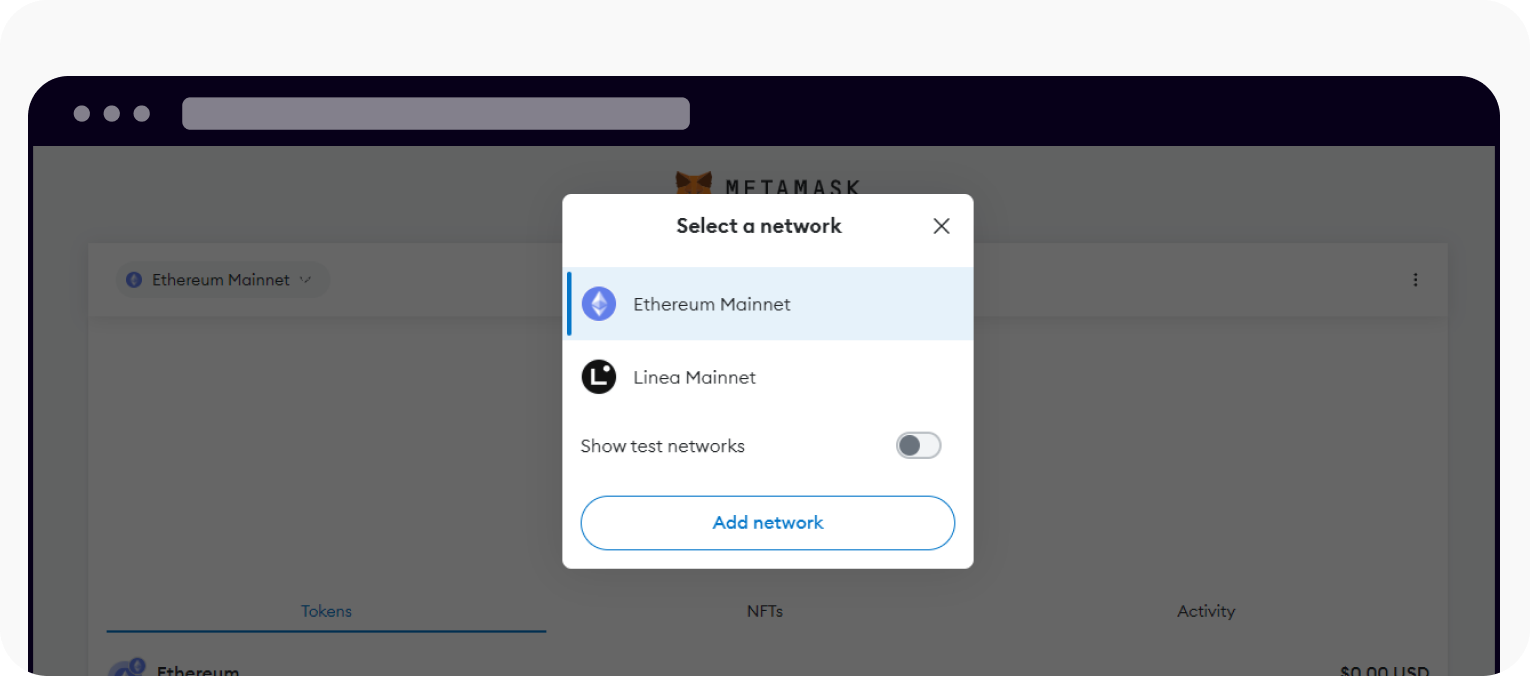
Select or add the network you wrongly transferred on MetaMask
5. Once you've added the crypto network, select Send, paste the address you just copied, and Next to enter your password to complete the process of retrieving the assets

Select send to paste the address you just copied
Note:
When you send crypto from the MetaMask wallet, ensure you have sufficient crypto for the corresponding network as a transaction fee. For example, if you select ETH network, you are required to have ETH in your wallet as a transaction fee.
After you complete the above steps, you can continue withdrawing assets via the correct network on the OKX platform.