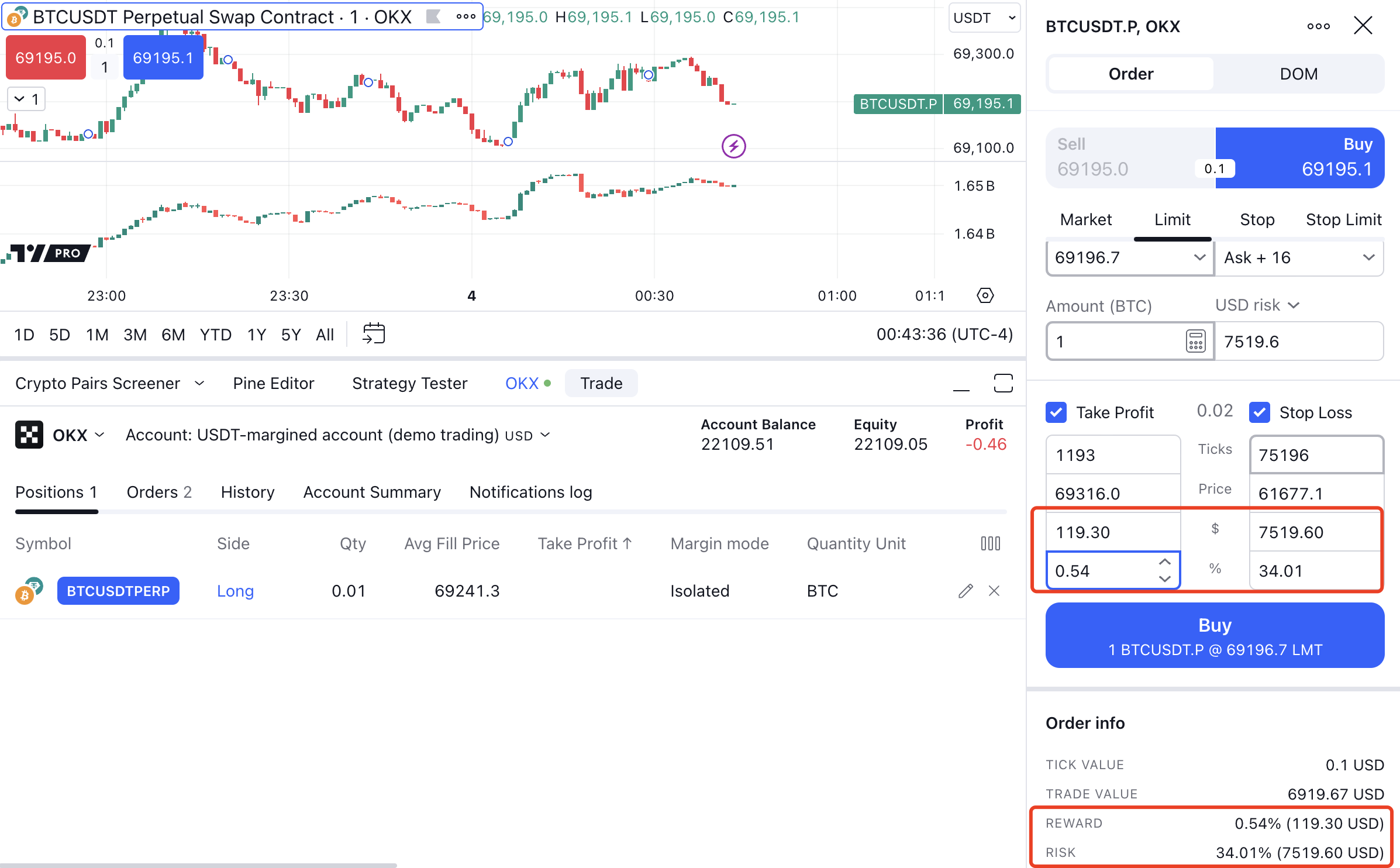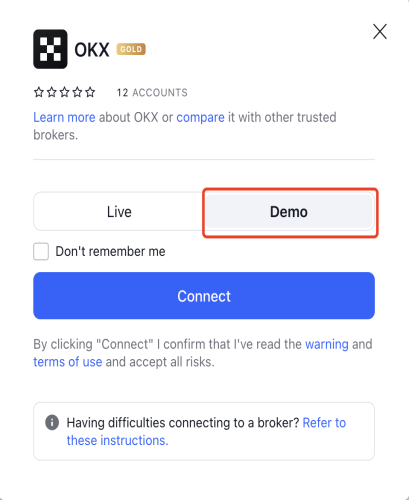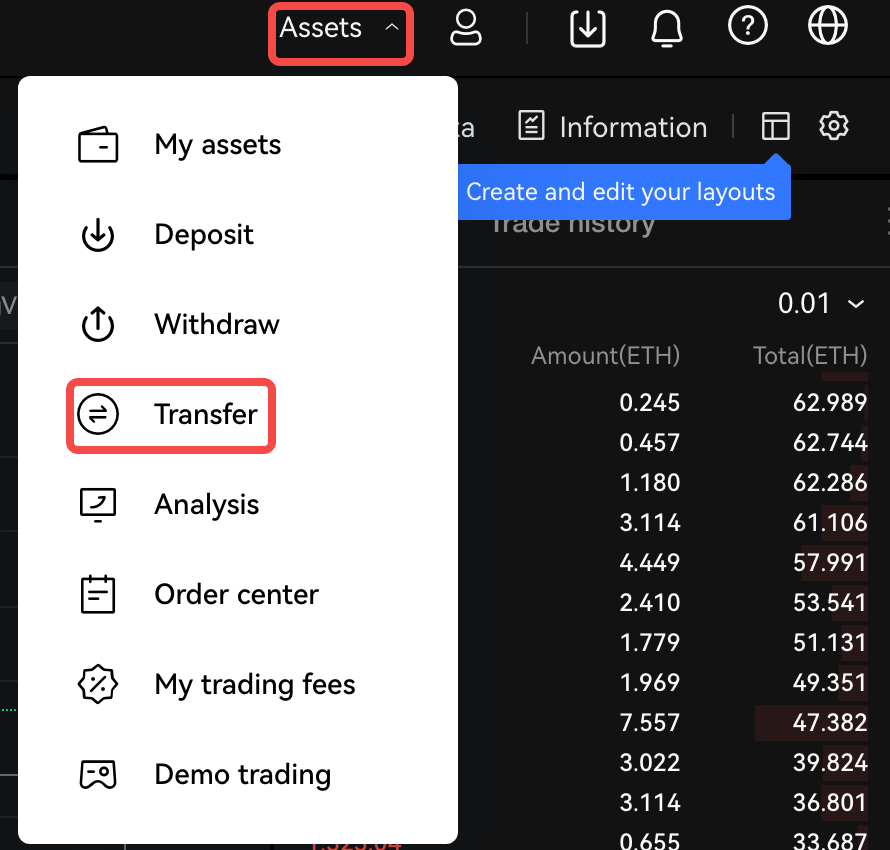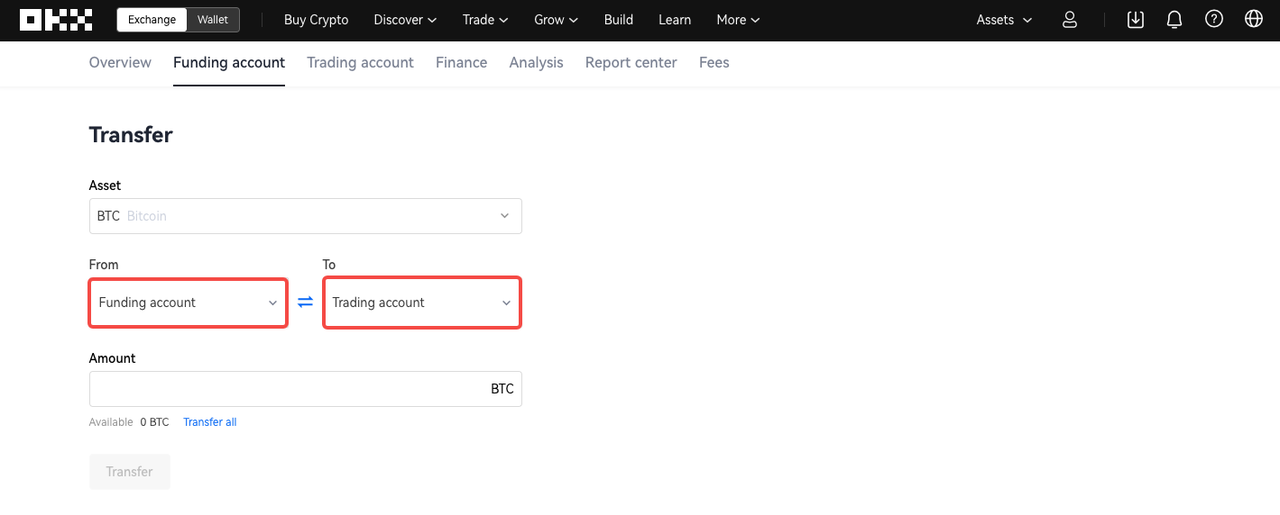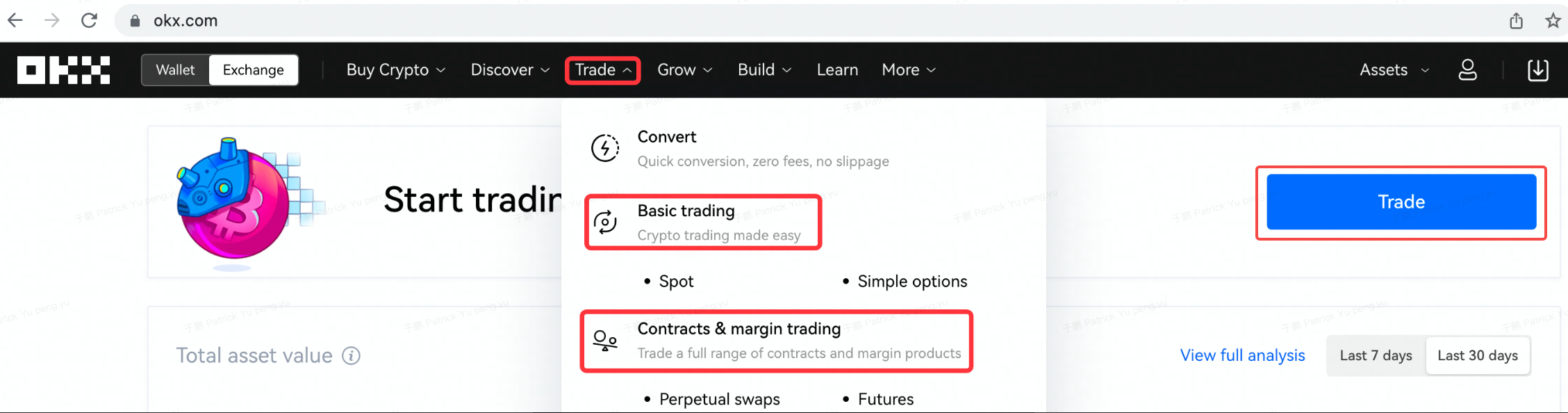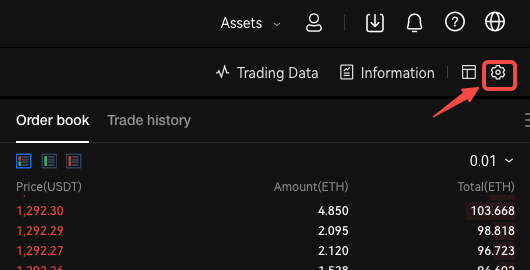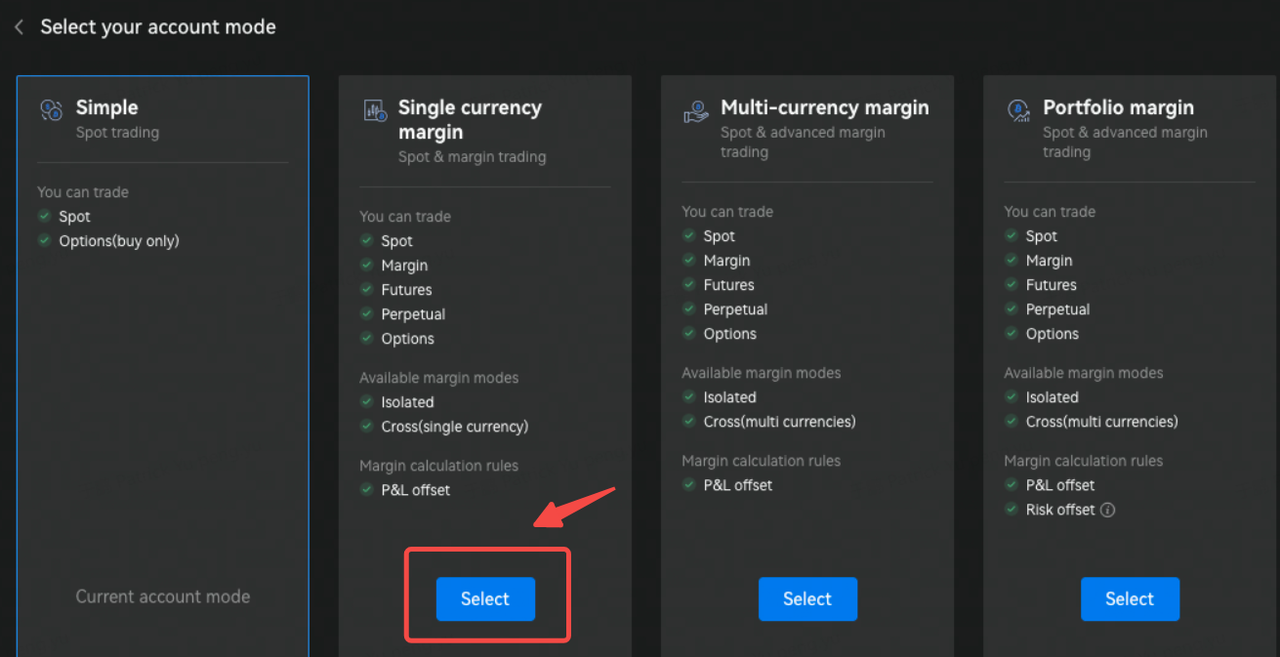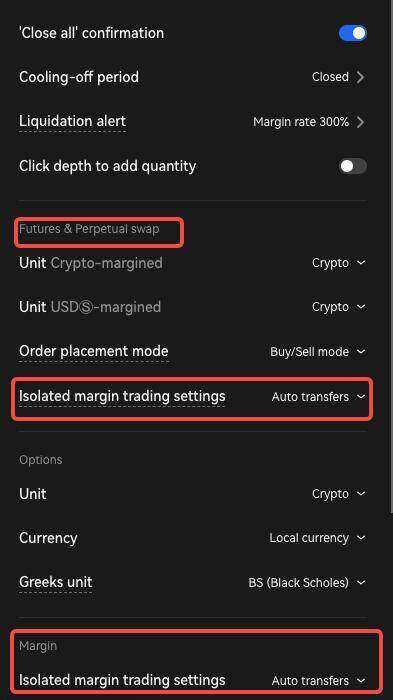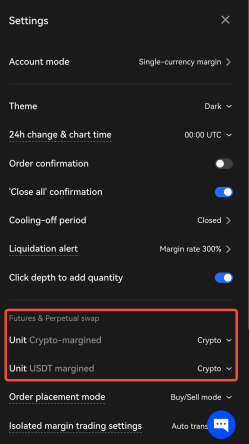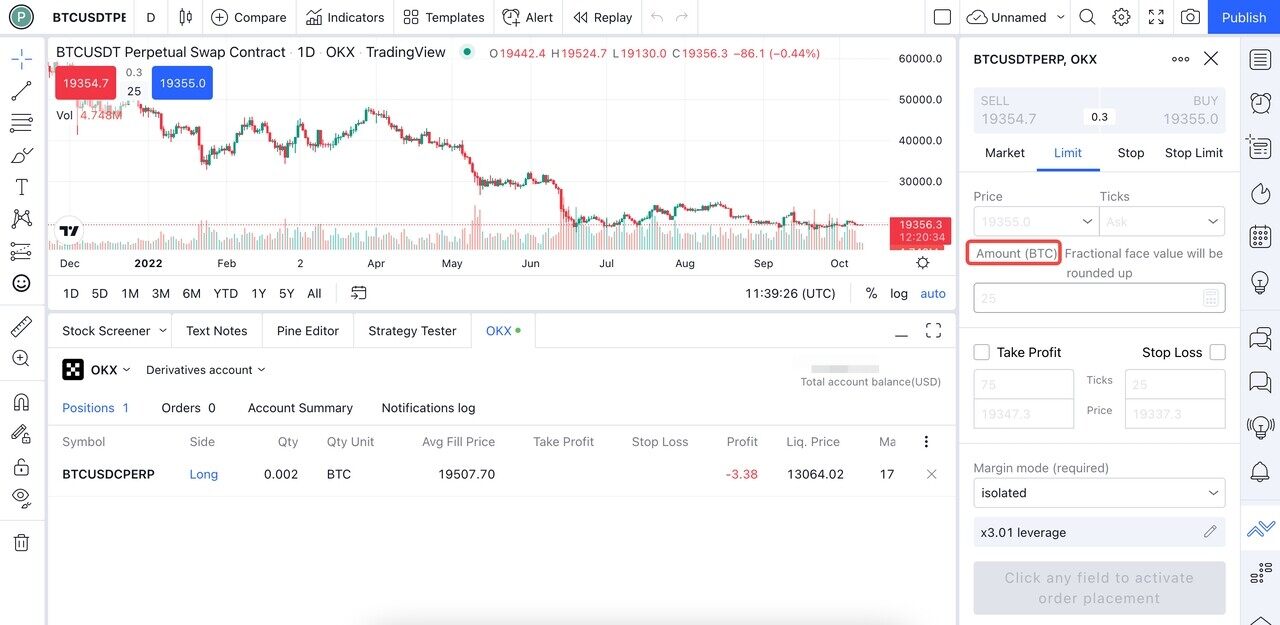How do I trade with OKX on TradingView?
Introduction to OKX trading
Advantages: Unified account, Shared margin and PnL offset
OKX unified account is a brand-new trading system launched by OKX, through which users can trade spot and derivatives simultaneously in multiple currencies by one account without transferring funds back and forth between multiple accounts, making the trading process much easier.
Moreover, users’ profits and losses generated from different business lines can offset each other, significantly improving the use of funds.
There are 4 account modes in unified account and TradingView supports 2 of them: Simple and Single-currency margin.
You can trade all OKX products except for the Options on TradingView site.
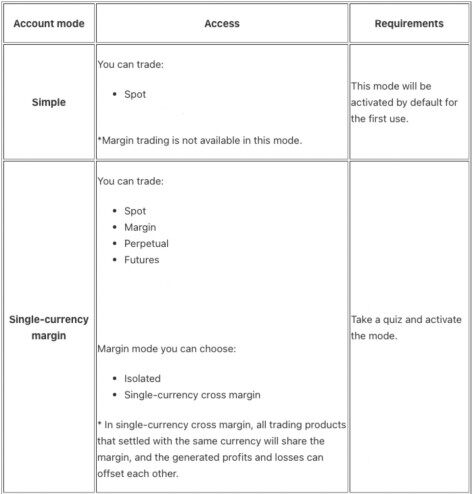
Connect OKX to TradingView
1. Search OKX products on TradingView
On TradingView you can search for OKX products in the ticker search using the prompt "OKX:".Then choose your trading symbol and click on the "Launch chart" button.
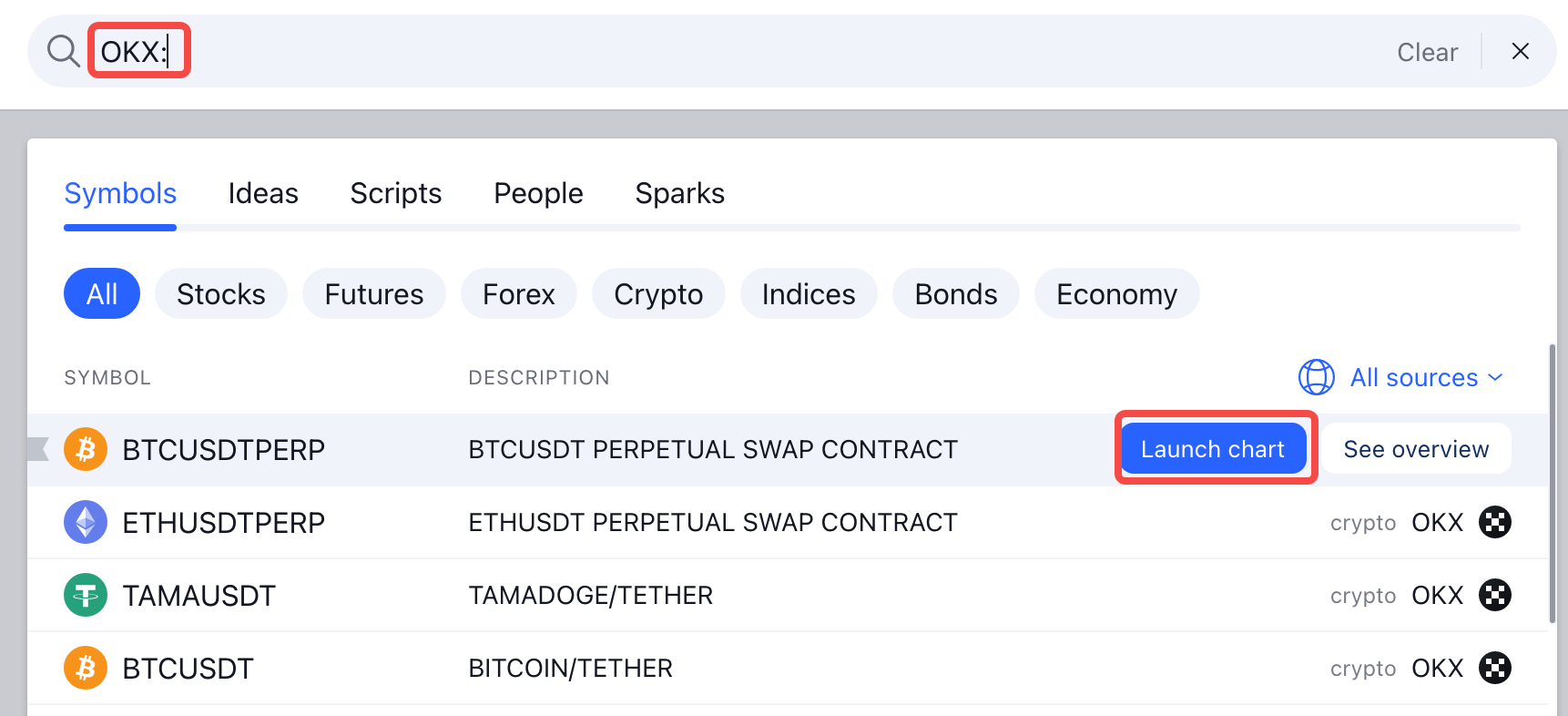
2. Choose OKX from the trading panel on TradingView
If you don’t see OKX listed on the trading panel, use the button with three dots to view more brokers.
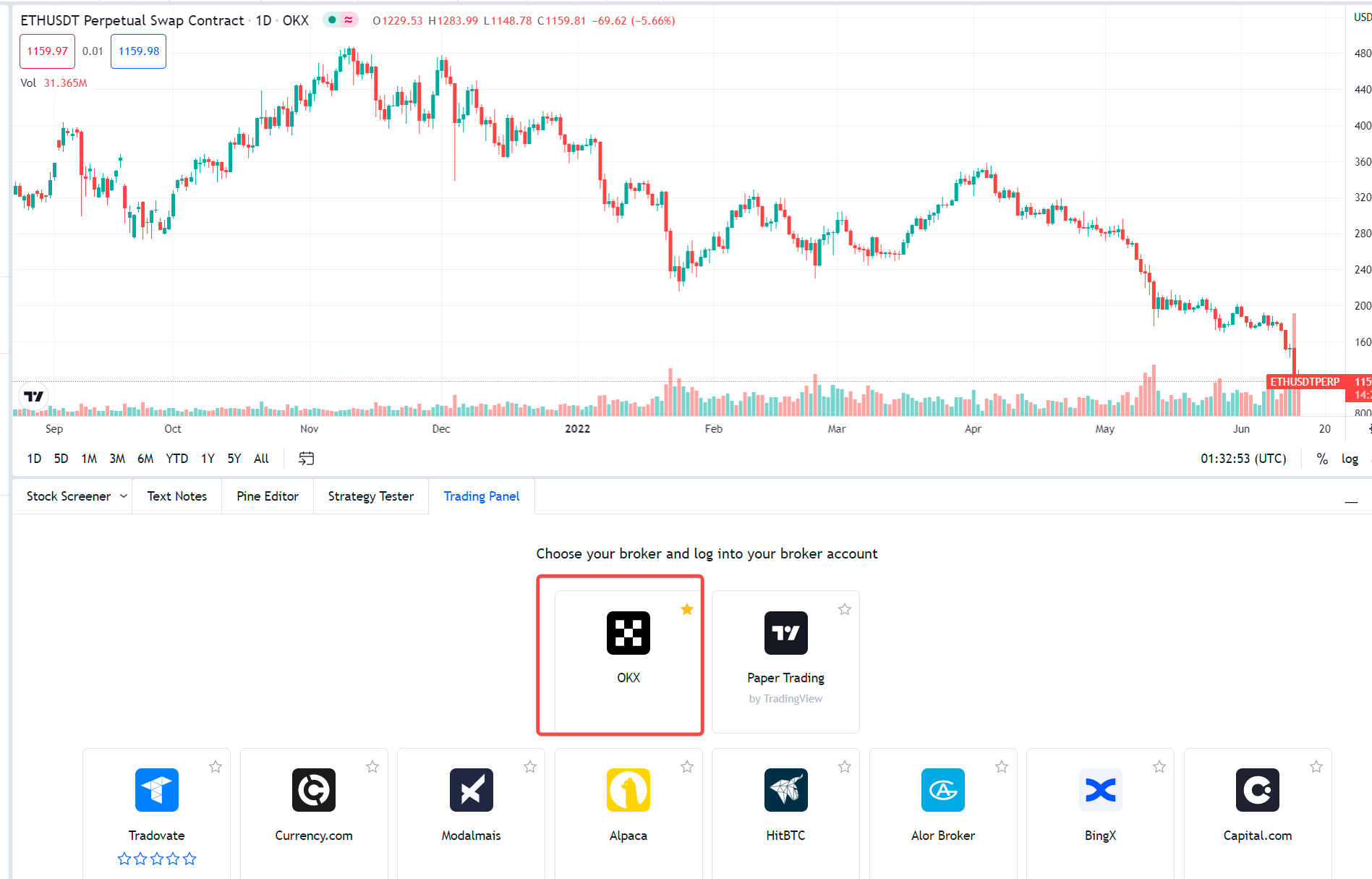
3. Click "Connect" and "Continue" to connect to OKX
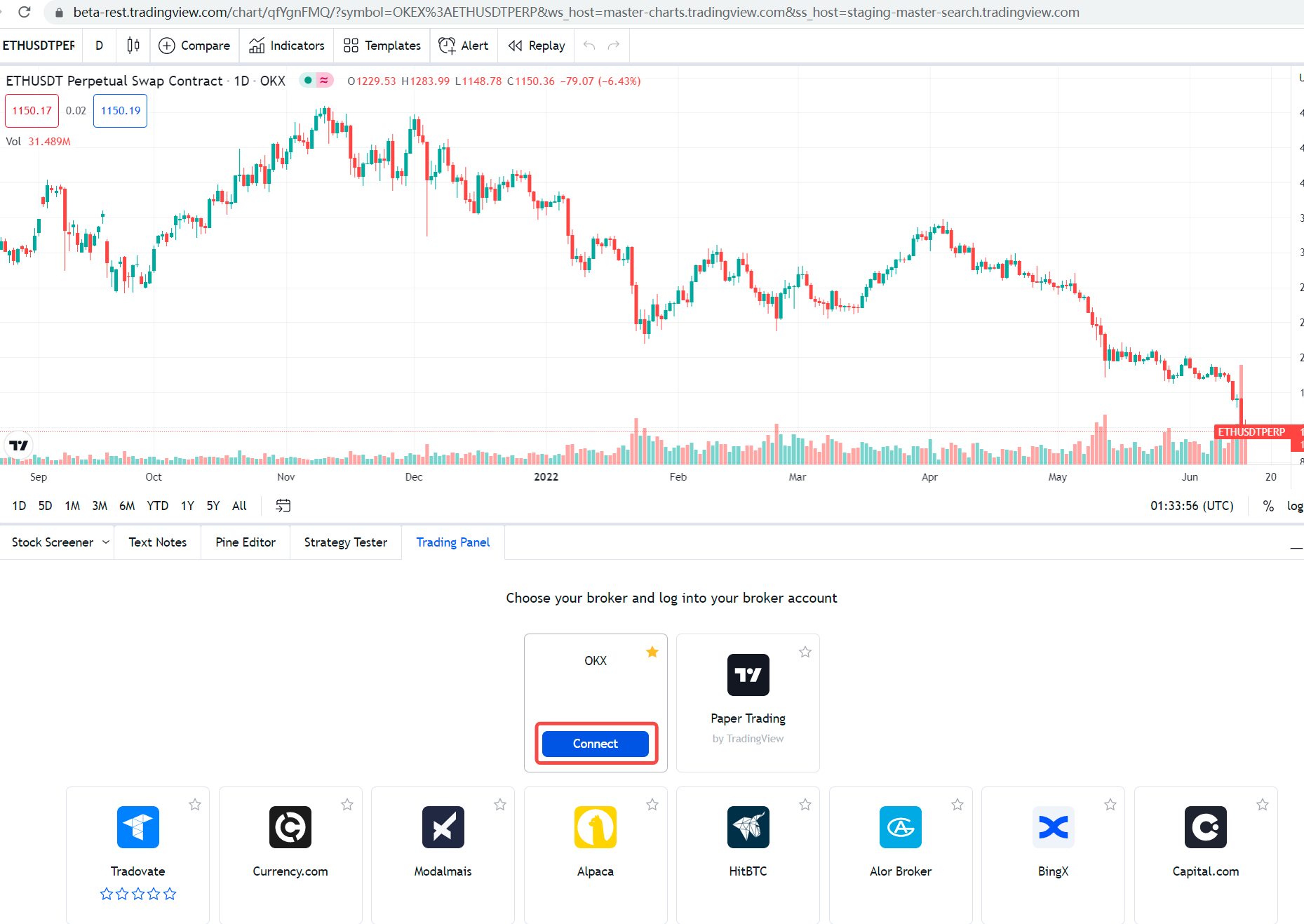
4. Choose Live / Demo environment
You can choose the live or demo environment for trading.
Live environment
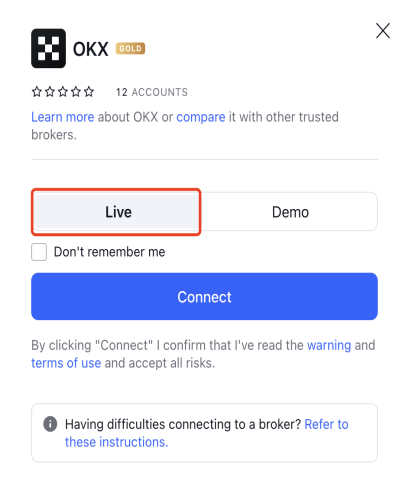
Demo environment
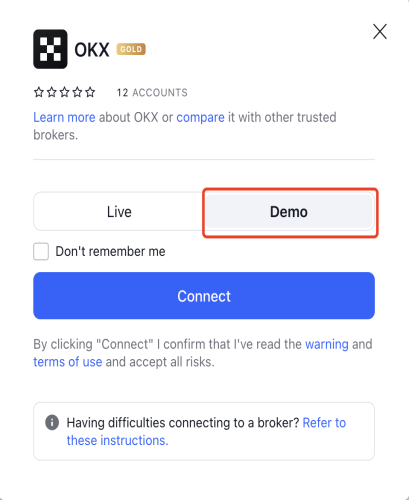
5. Sign up / Log in to authorise TradingView
If you have OKX account, sign in directly. Otherwise, sign up first.
Sign up
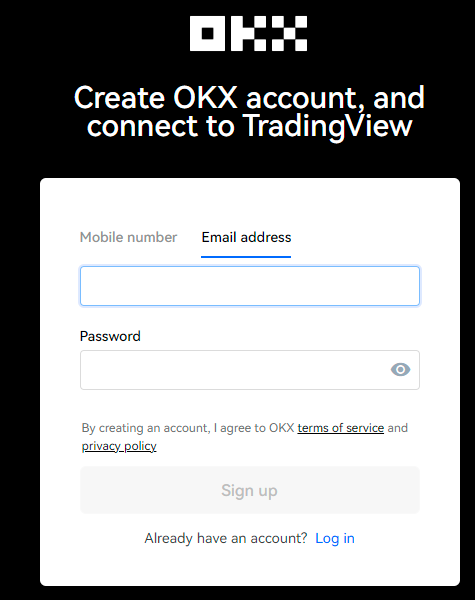
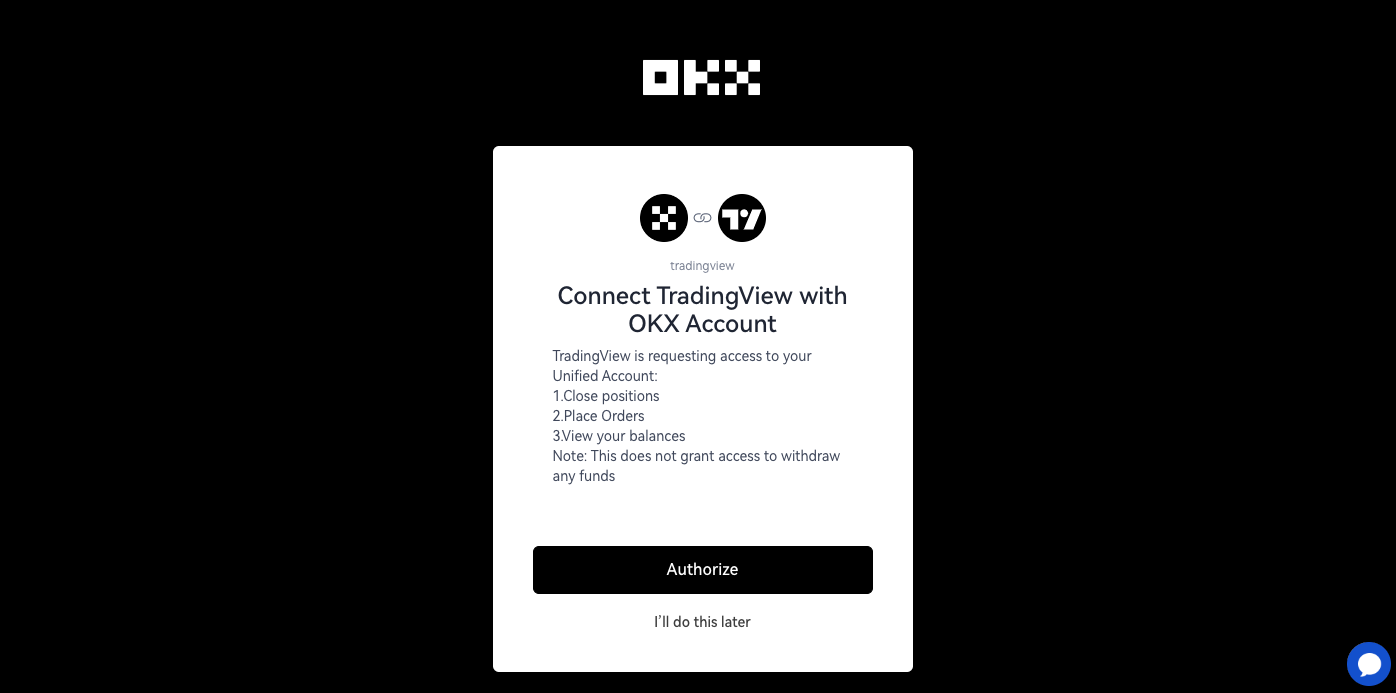
Log in
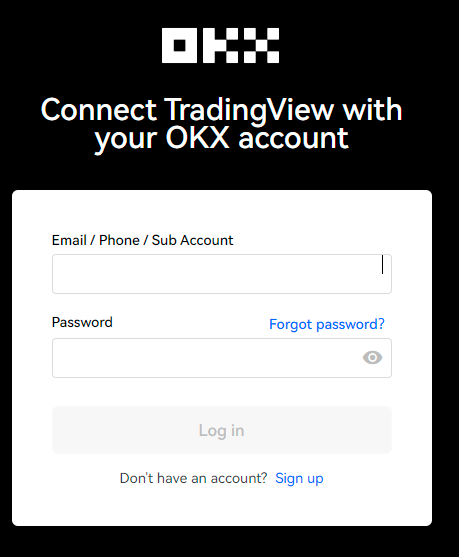
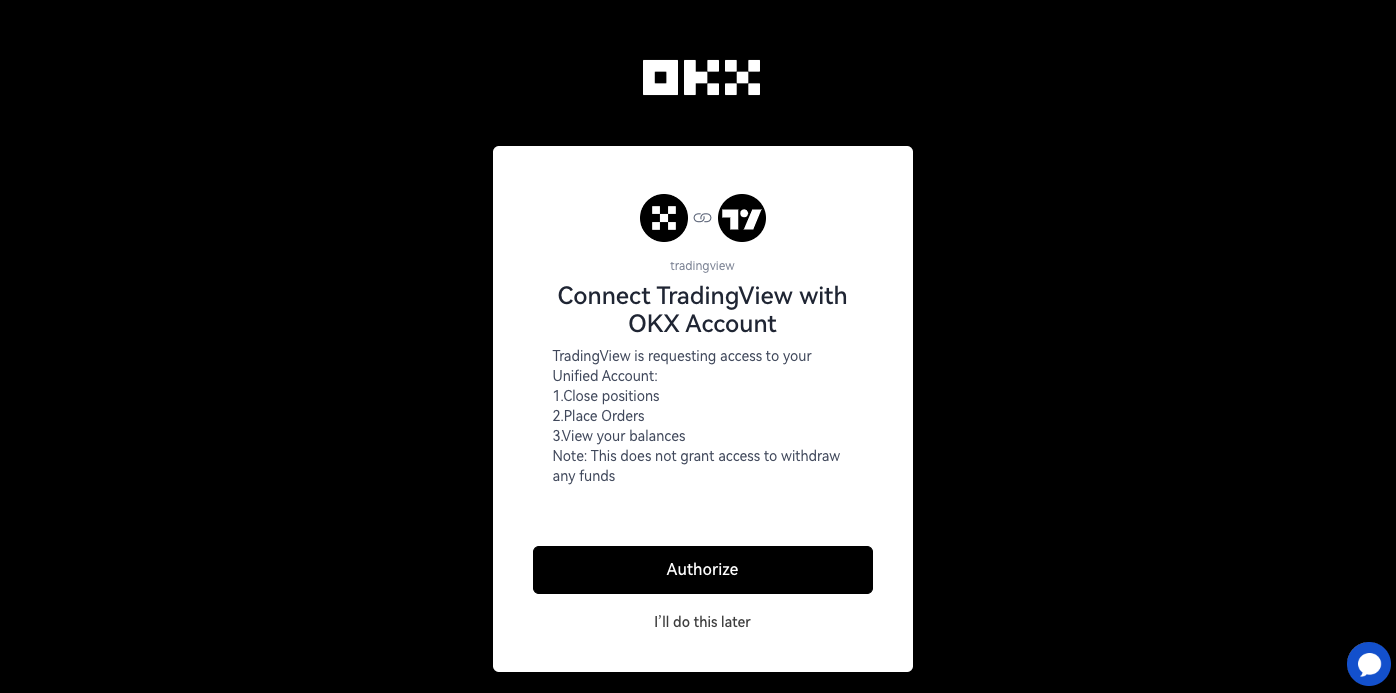
6. Trade or deposit
Make sure you have crypto assets in your OKX trading account.
If yes, please go to Trade section for trading directly
If no, please refer to next section Deposit
Deposit
Deposit - Buy crypto
If you are a newbie to cryptocurrency without any crypto assets on the chain, navigate to "Buy Crypto" panel in the top left corner on OKX site and choose "Buy with card", "P2P Trading" or "Third-party payment". You can buy crypto via any of these 3 approaches.
Buy Crypto panel:
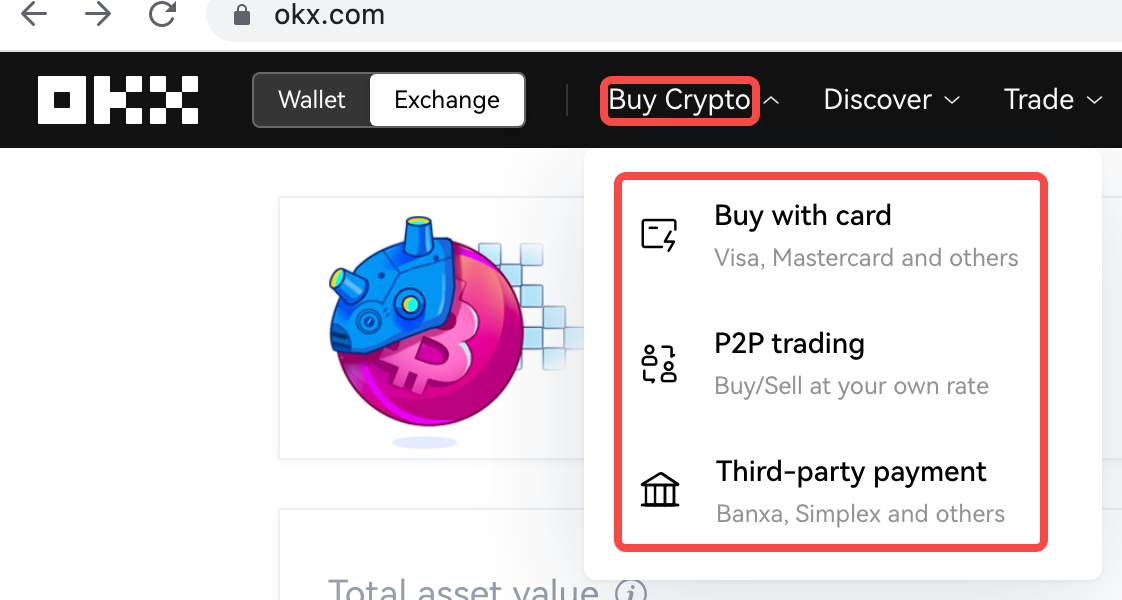
Buy with card:
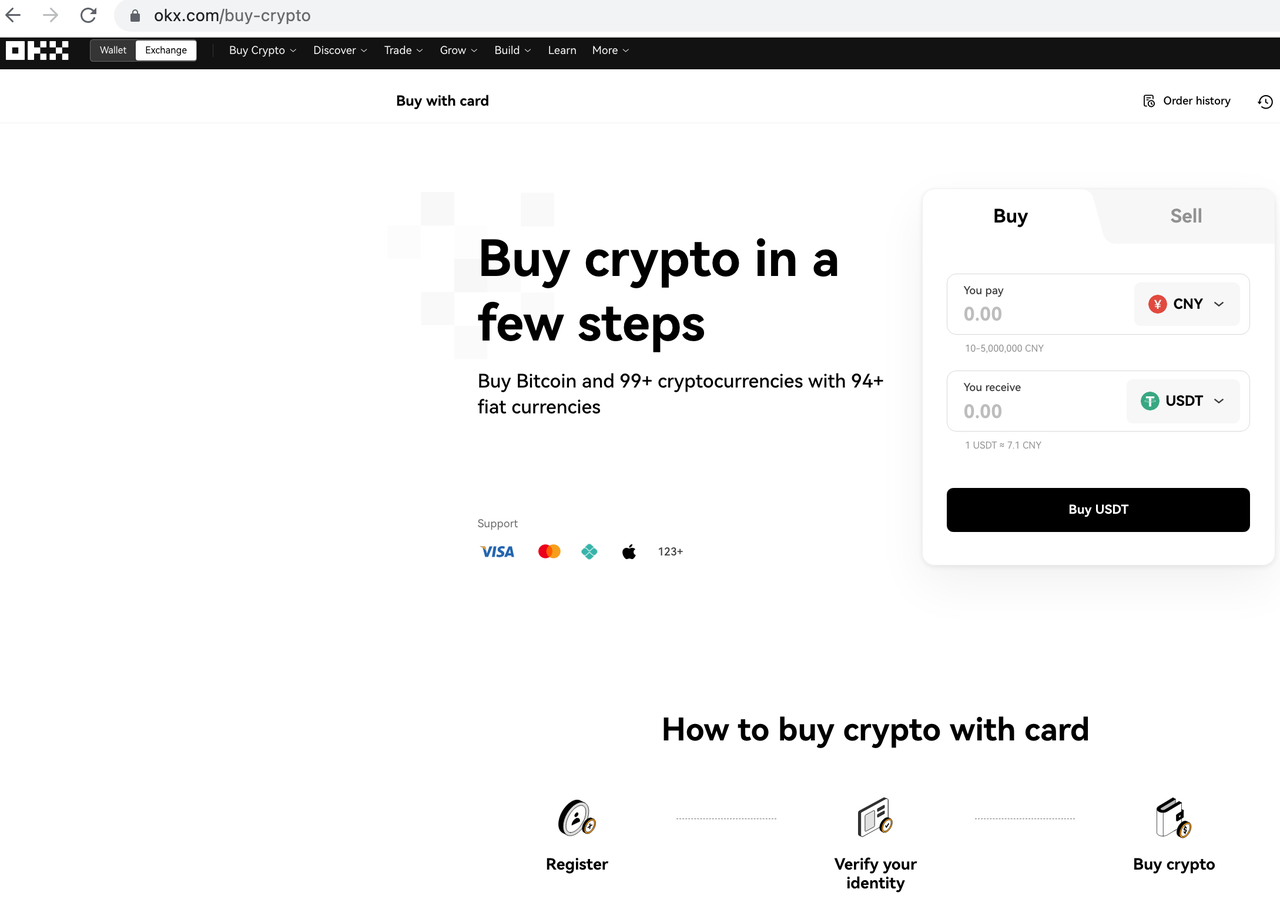
Video: How to buy Crypto with a credit card on OKX Exchange - YouTube
P2P trading:
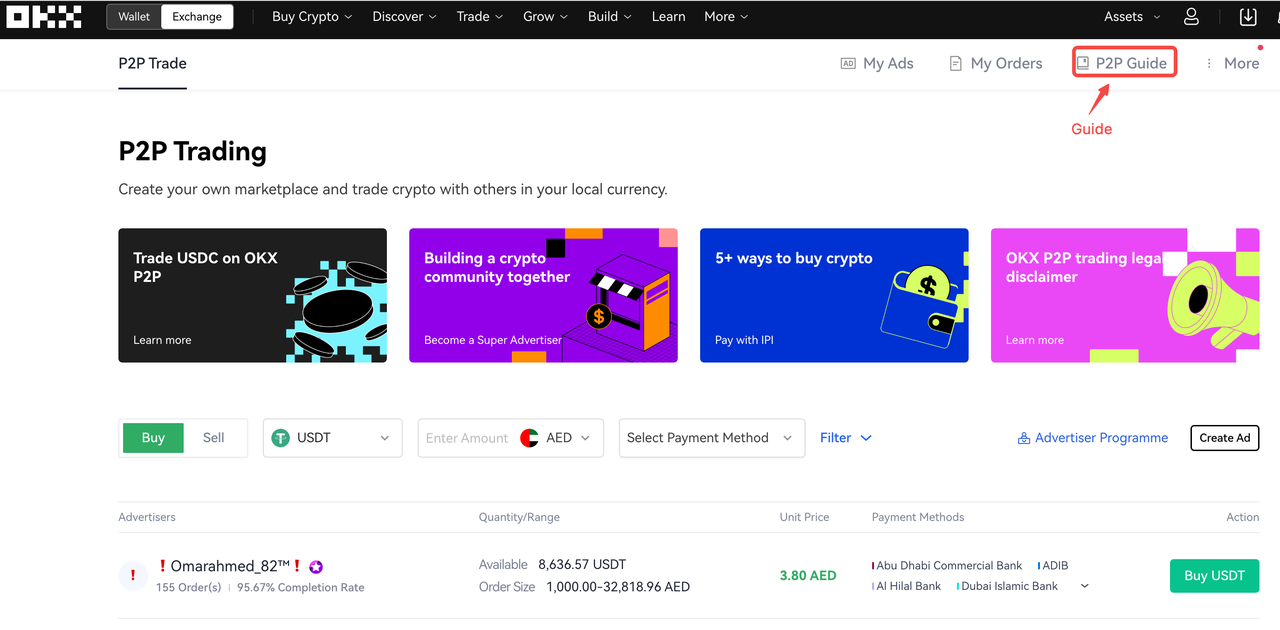
Third-party payment:
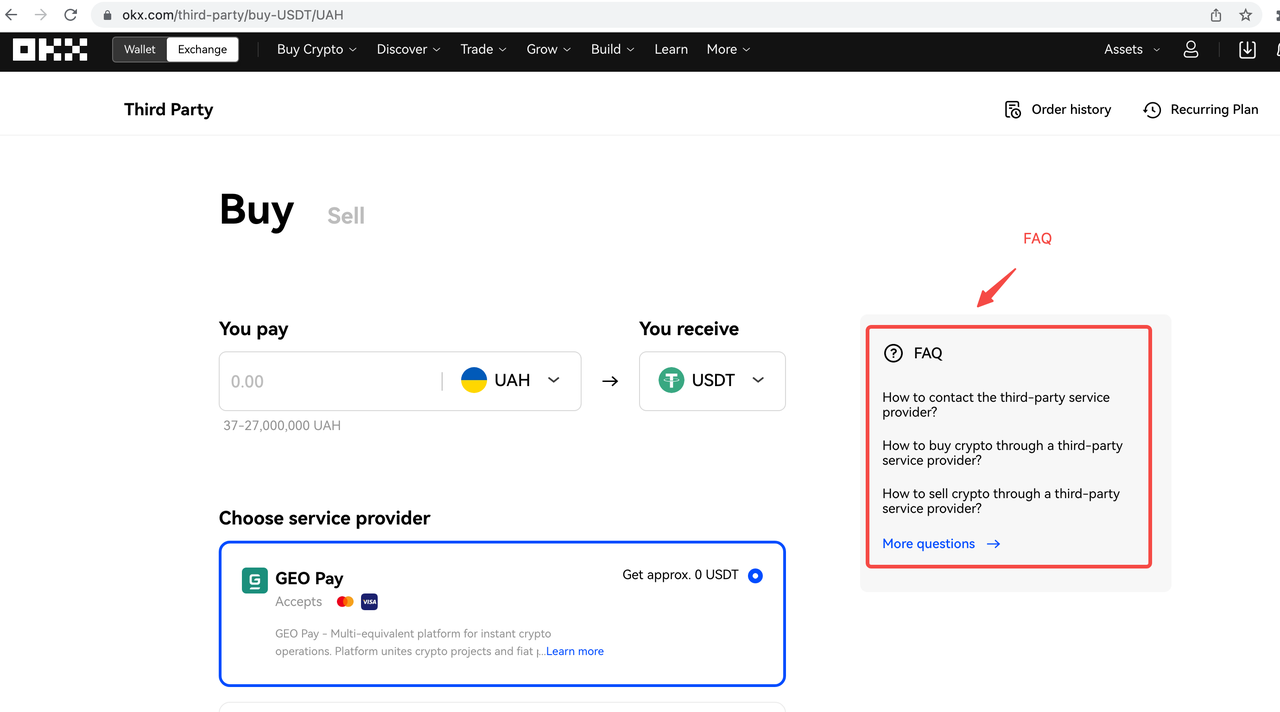
Deposit - On chain
If you already have crypto assets on chain, please follow the steps below to deposit crypto assets into OKX.
You can choose to deposit into the trading account . This is recommended way.
You can choose to deposit into the funding account. Need to transfer into trading account as mentioned in section for Transfer.
1. Click the "Deposit" menu from "Assets" panel in the top right corner on OKX web
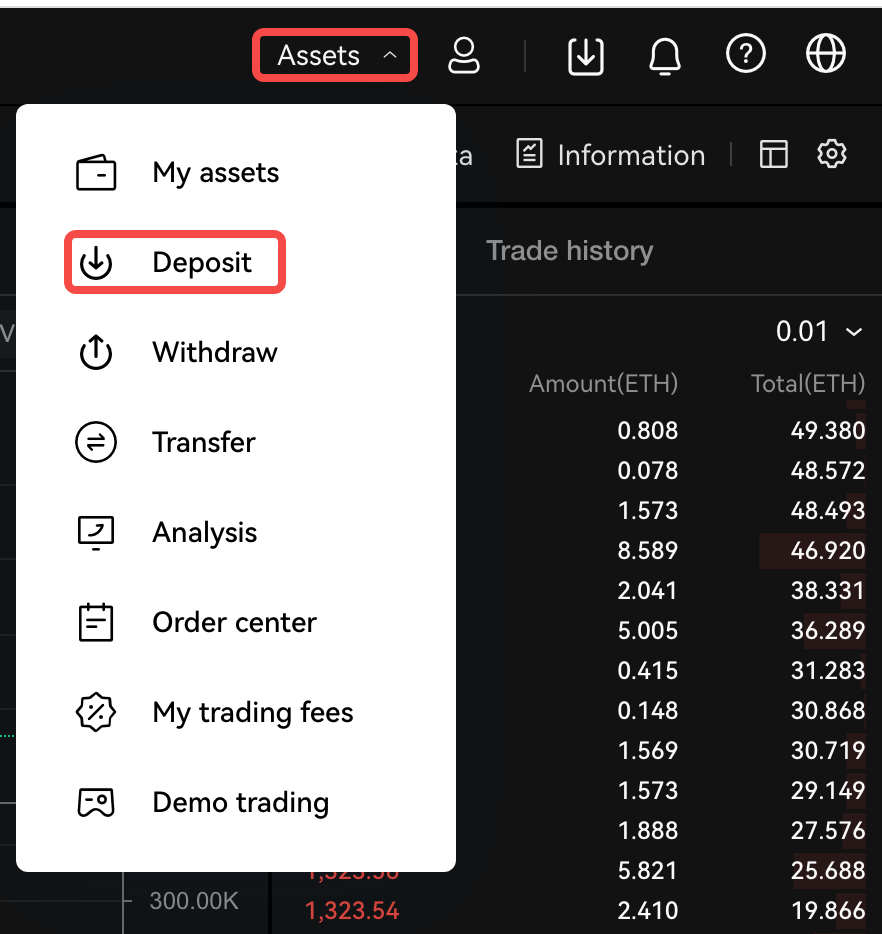
2. Deposit on the following page
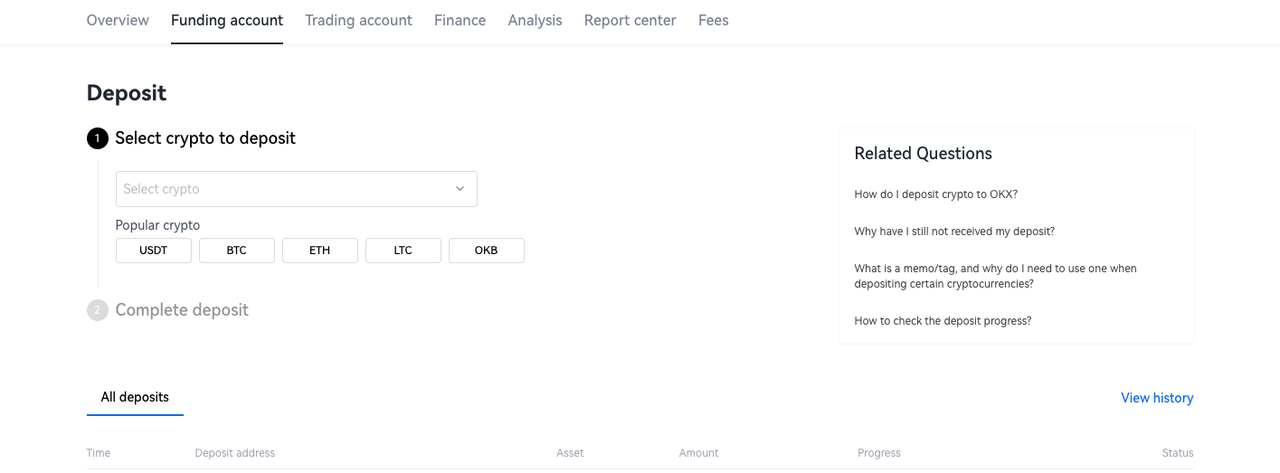
References:
Transfer
If there are no assets in your trading account, transfer from funding account to trading account.
Select the assets you have and would like to transfer out
Transfer certain amount into trading account
After you have transferred successfully, start your trading journey
Select Transfer from Assets panel in the top right corner on OKX web page
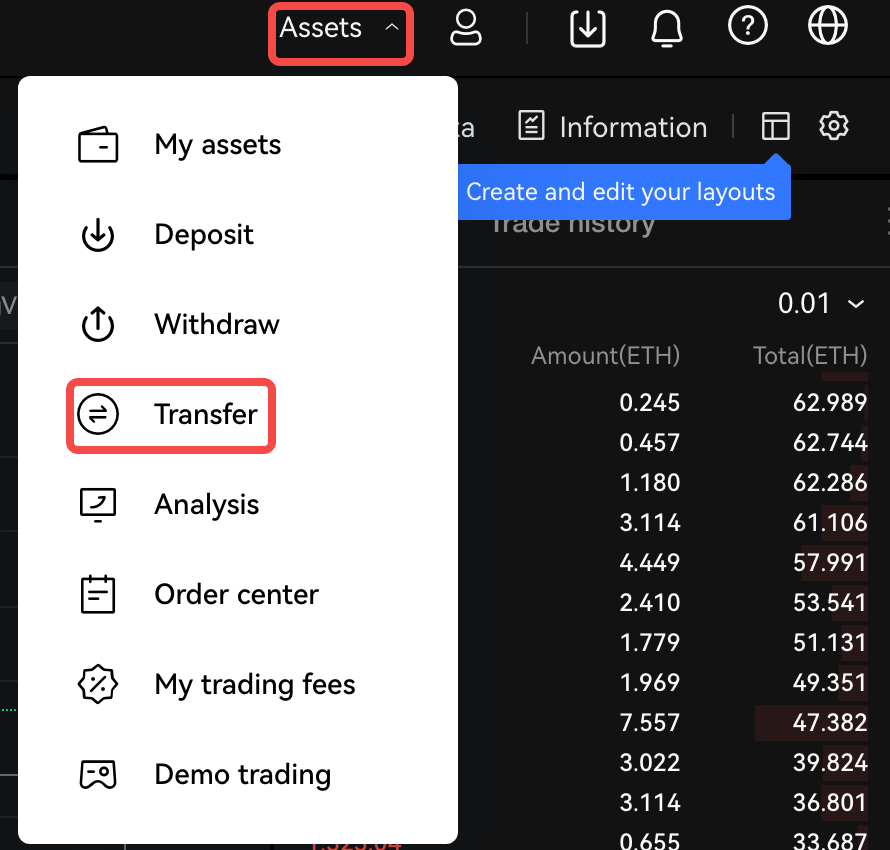
Perform funds transfer on the following page. Check the assets on Trading page
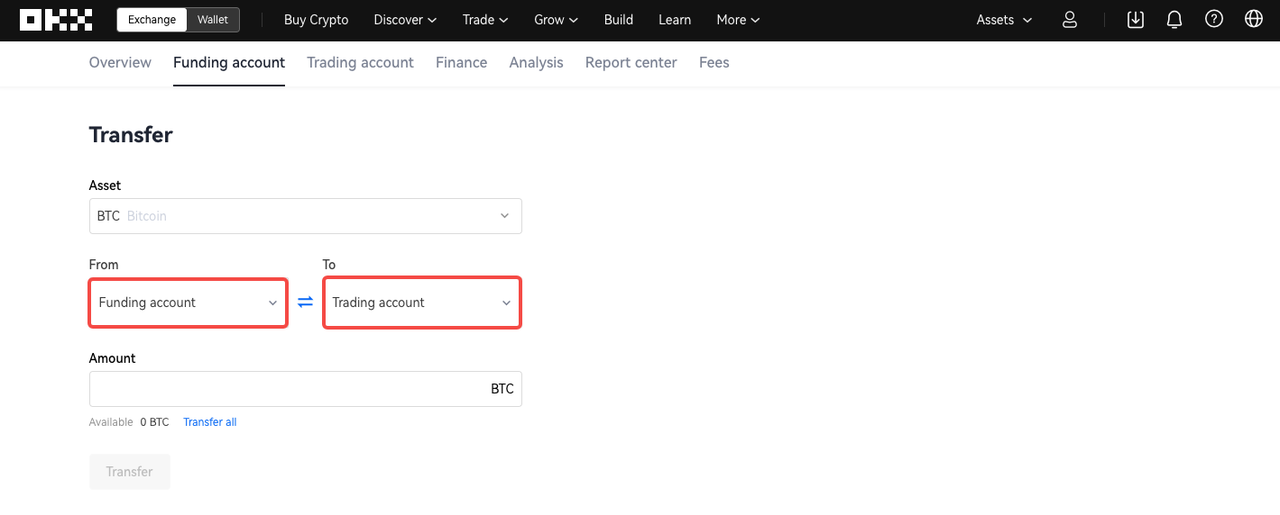
Trade
Trade Spot in TradingView
If you only focus on Spot trading, you just trade in TradingView side under "OKX - Spot account".
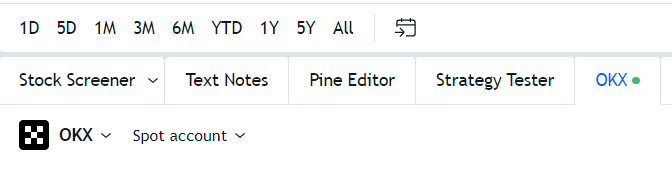
Trade Margin in TradingView
If you only focus on Margin trading, you just trade in TradingView side under "OKX - Margin account".

Trade Derivatives in TradingView
Certain settings to be done on OKX site
If you intend to trade derivatives (Perpetual Swap and Futures), change the following settings on OKX before returning to TradingView.
Navigate to "Trade" panel in the top left corner and choose either "Basic trading" or "Contracts & margin trading"
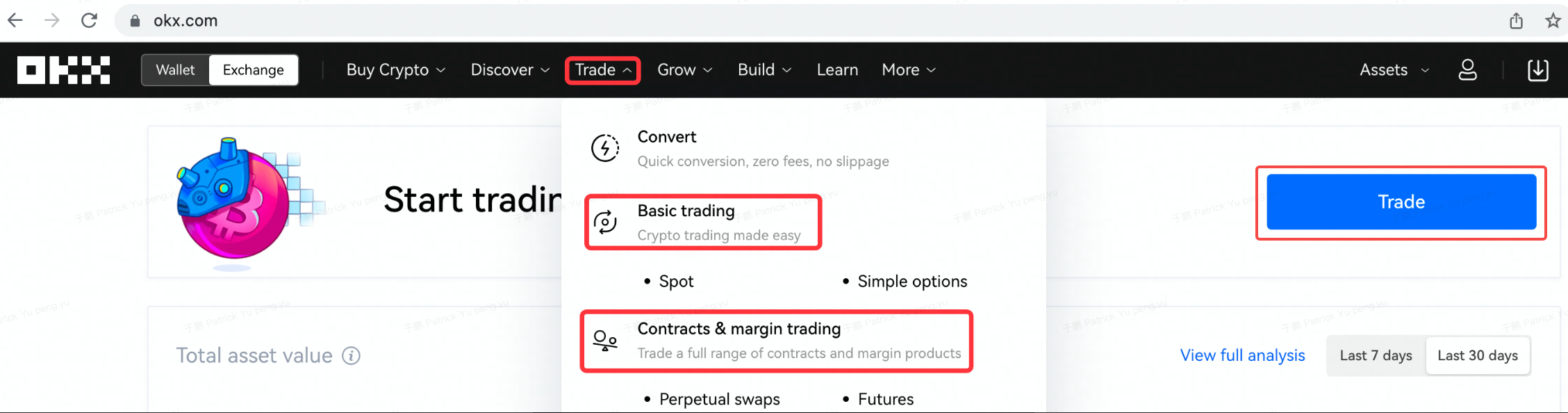
Now click on the gear on the top right corner of the screen to get to the settings menu
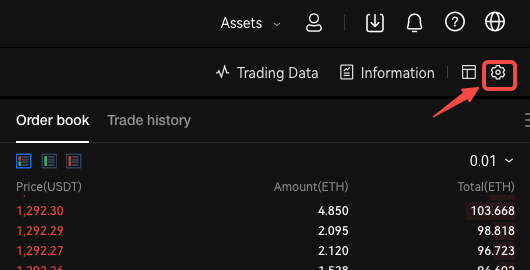
Click on the "Account mode" button and select "Single currency margin" or
"Multi currency margin"
Note: You cannot trade in TradingView if your account mode is in "Portfolio margin" currently.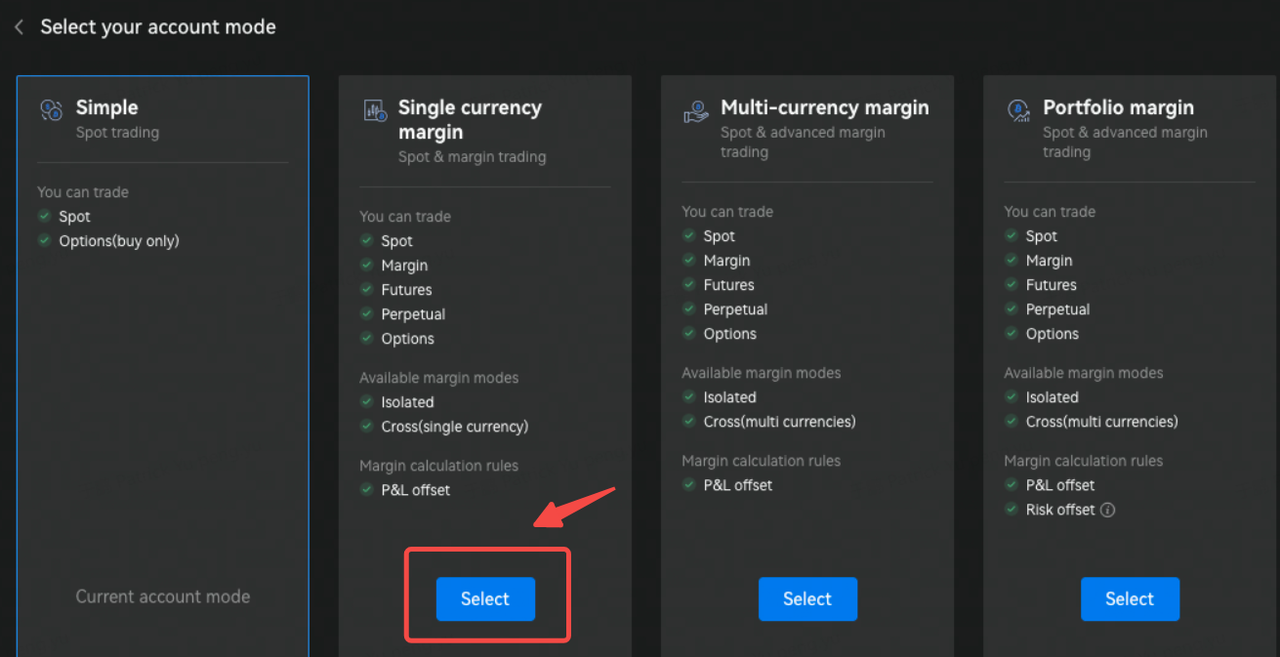
Select "Auto transfers" for the "Isolated margin trading settings" for both "Futures & Perpetual swap" and "Margin"
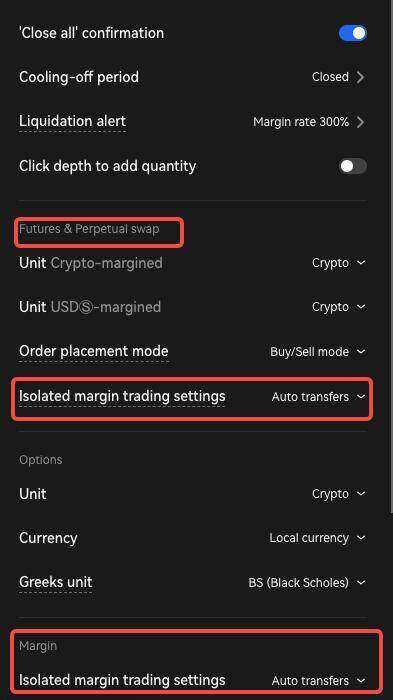
You have the option to configure the order quantity for Futures or Perpetual Swaps in the unit of [Contract or Crypto]To improve the overall user experience, we currently don’t support the USDⓈ trading unit for USDⓈ-margined futures contracts on TradingView in single-currency margin mode. Instead, choose contracts or crypto as your trading unit. If you have any inquiries or require assistance, contact customer support on our website
Note: Refresh your browser on TradingView page if you changed the settings on OKX.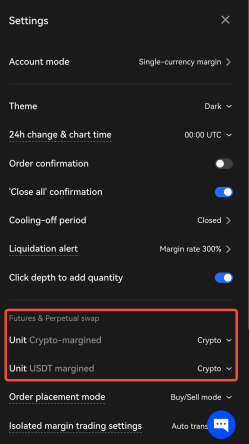
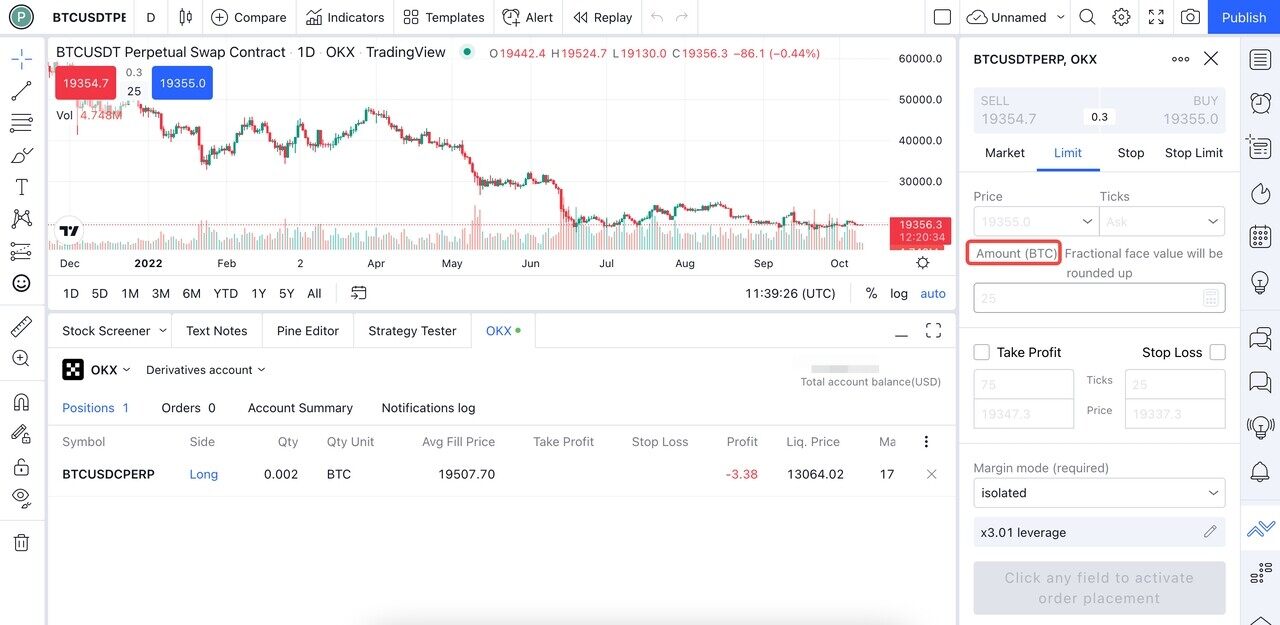
Switch to derivatives account on TradingView site
There are 3 types of derivatives accounts: "USDT-margined account", "USDC-margined account", and "Crypto-margined account".
You need to switch to one of these accounts on the TradingView side.

The risk and reward functions are supported as long as your trading unit is crypto and you're using a USDT-margined or USDC-margined account.