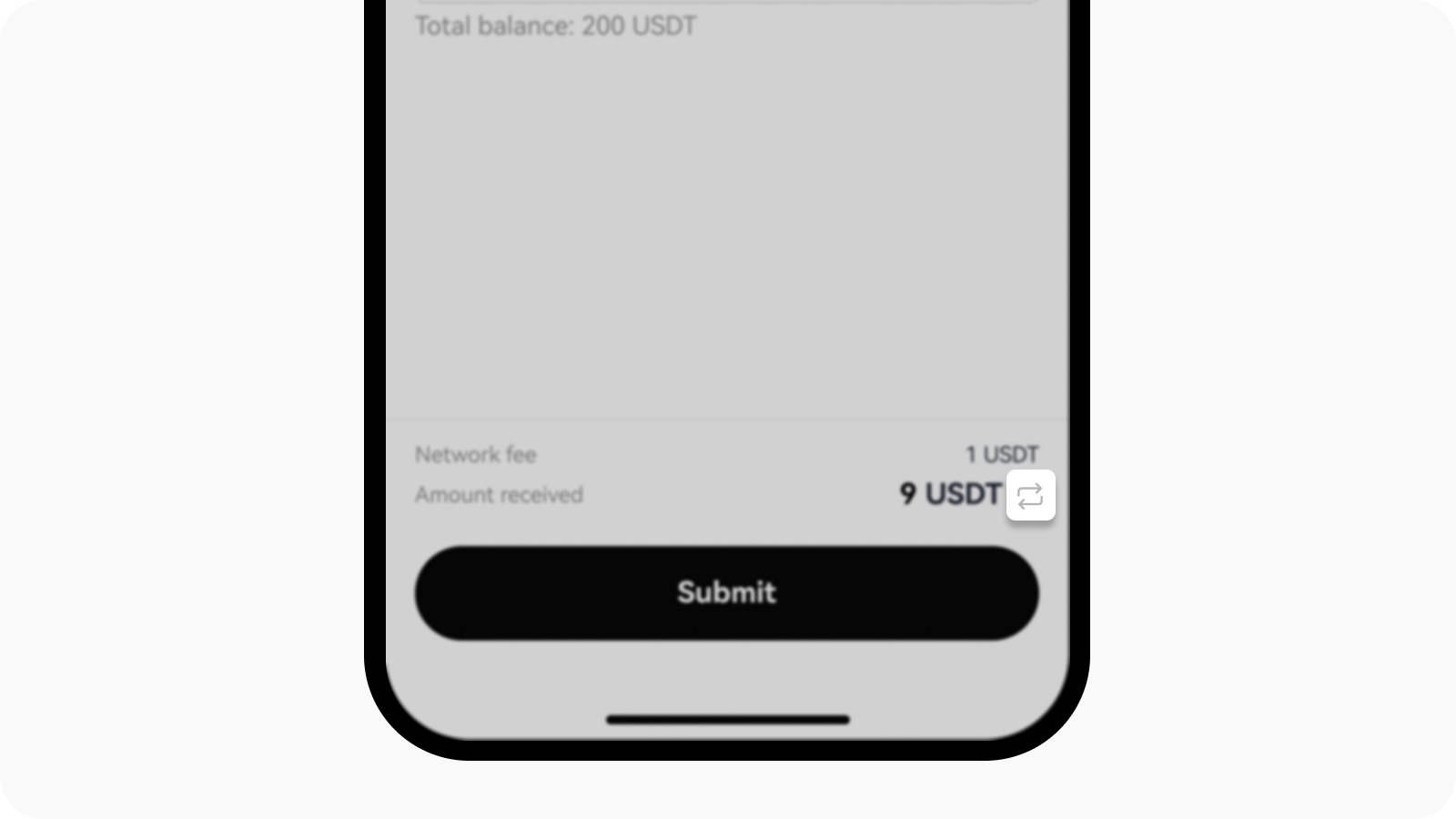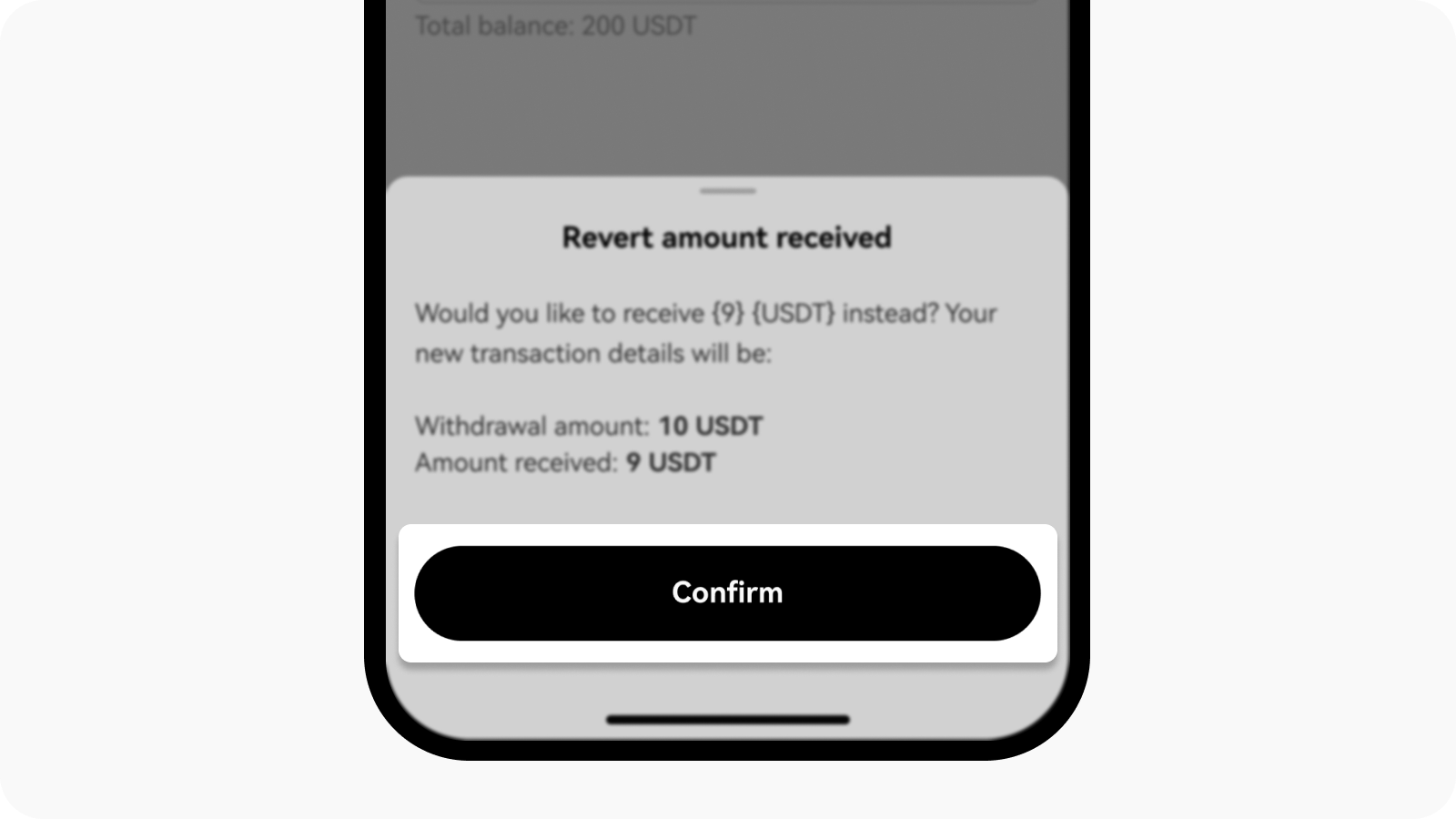Do I need to pay fees for deposit and withdrawal?
In OKX, you'll only pay a fee when you do an on-chain withdrawal transaction, while internal withdrawal transfers and deposits have no fee charged. The fee charged is called Gas Fee, which is used to pay miners as a reward.
For example, when you withdraw crypto from your OKX account, you'll be charged the withdrawal fee. Vice versa, if an individual (can be you or someone else) deposits crypto into your OKX account, you don't need to pay the fee.
Note: no fee deposits only apply to deposits that exceed the minimum deposit threshold listed in deposit details page. Deposit amounts under the listed minimums may require you to contact Customer Service for proper crediting to your account, which may incur additional fees.
Selection of withdrawal network prior to the submission page

The system will automatically calculate the network fee
How do I calculate how much I'll be charged?
The system will calculate the fee automatically. The default formula for the actual amount that will be credited to your account on the withdrawal page is as the calculation below:
The actual amount in your account = Withdrawal amount – Withdrawal fee
However, you're also able to determine the actual amount in your account as below:
The actual amount in your account = Withdrawal amount
Note:
- The fee amount is based on the transaction (a more complex transaction means that more computational resources will be consumed), hence a higher fee will be charged.
- The system will calculate the fee automatically before you submit the withdrawal request.
How do I change the amount received to be the same as the withdrawal amount?
- Once you've filled up the details, select the Revert option at the Amount received part
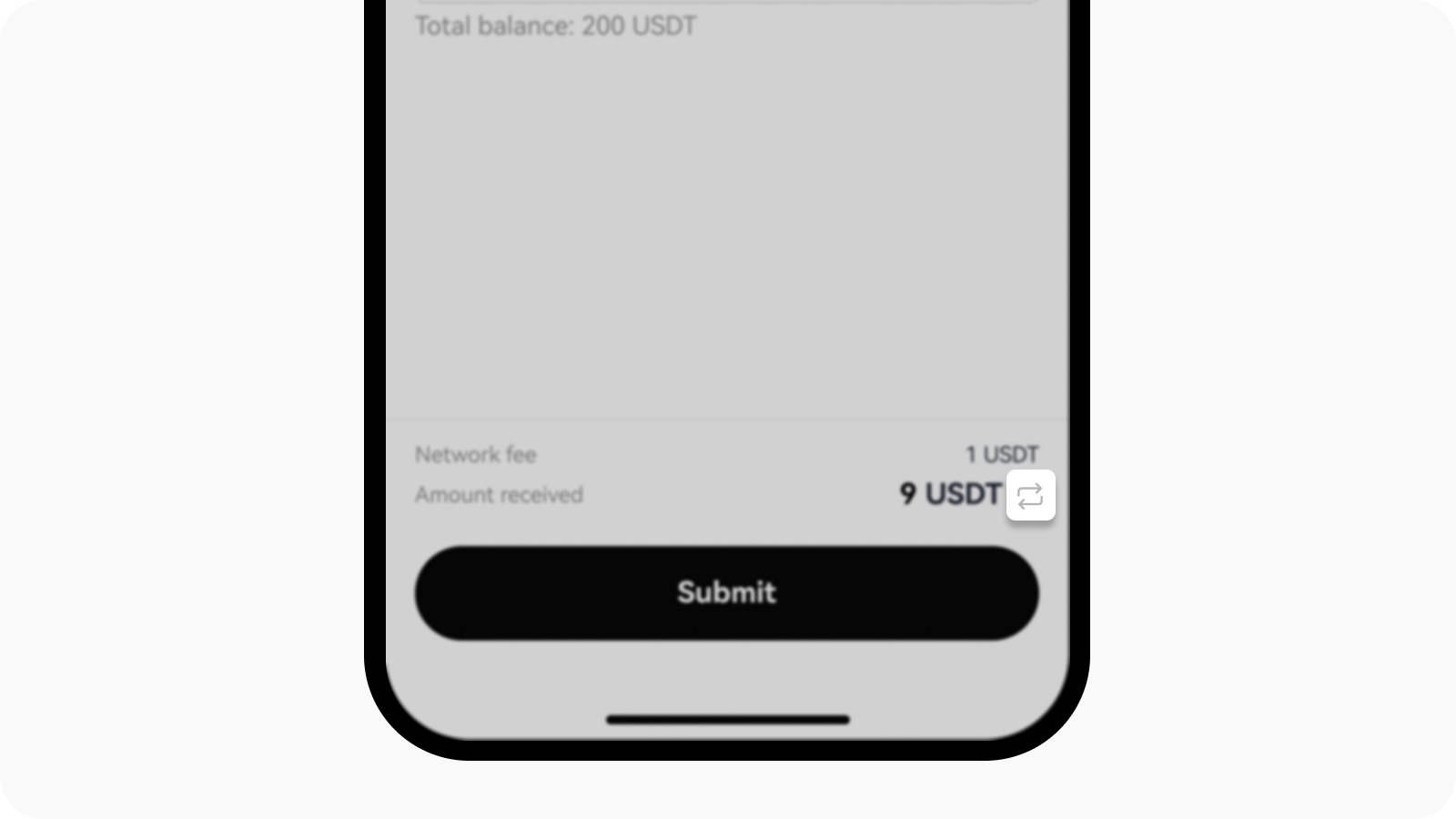
Select the Revert option to set the amount received according to your preference - The received amount will then show the new calculation with the amount received same as the withdrawal amount formula
- Select Confirm to proceed with the reversion if the transaction details are now the one that you prefer
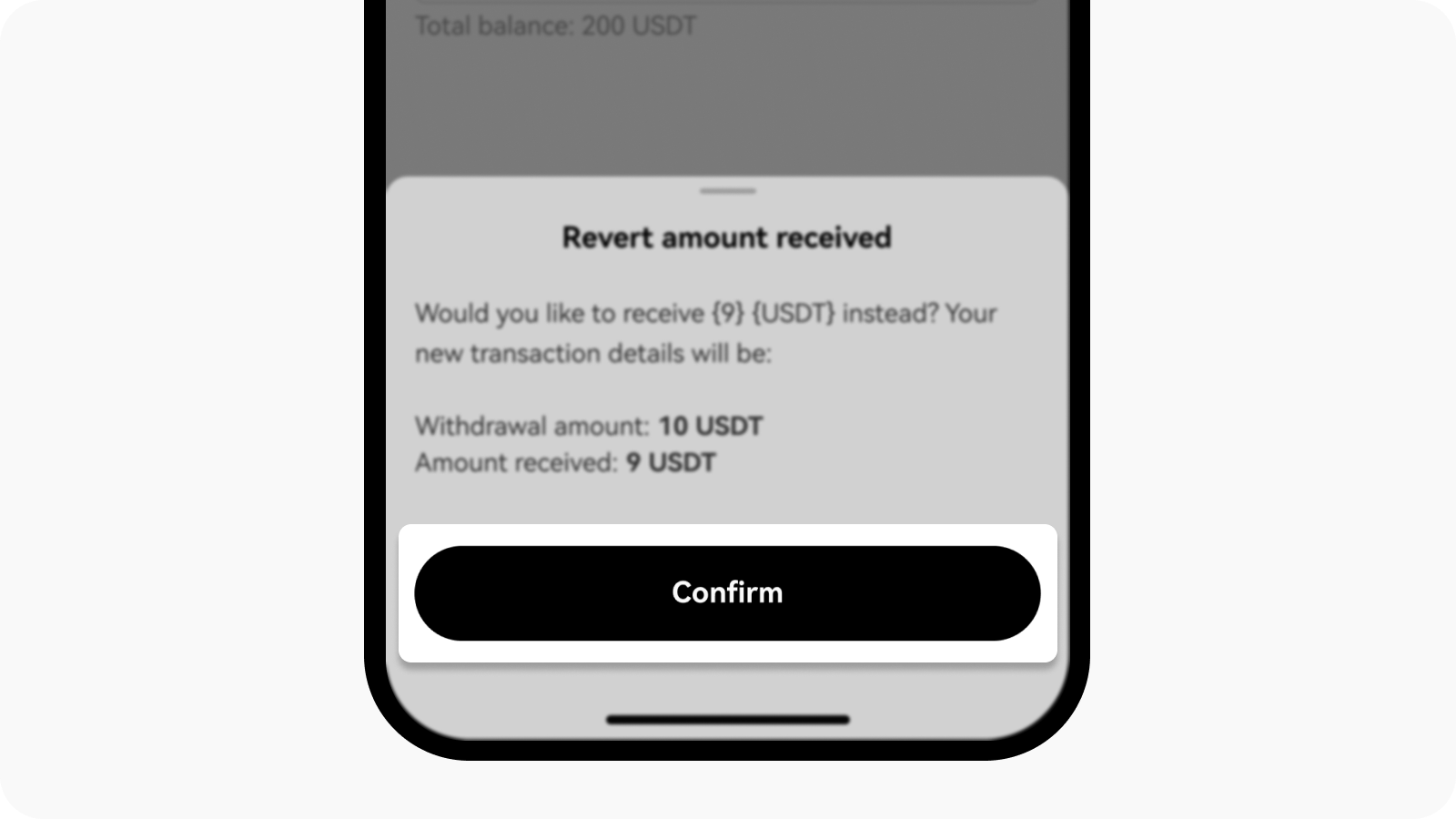
Once the revert amount received is the one that's preferred, select Confirm to proceed
Note:
- To revert back to the default calculation of the actual amount, select on the Revert option again.
- The revert option will only appear once all the withdrawal details, for example, the Network and Withdrawal amount, are filled up.